15 Best Writing Apps for iPad Every Writer Needs In 2023
Chioma Ezeh is supported by its audience. When you purchase through links on our site, we may earn an affiliate commission at no extra cost to you. As an Amazon Associate, we earn from qualifying purchases. Learn more
Chioma Ezeh is supported by its audience. When you purchase through links on our site, we may earn an affiliate commission at no extra cost to you. As an Amazon Associate, we earn from qualifying purchases. Learn more
Every writer needs every available tool in their arsenal. But they even need to be able to write on any device – be it a laptop, a digital notebook, phone, or iPad.
Writing apps are indispensable no matter what you’re using. And there are plenty of writing apps for iPad to choose from, but it can be confusing to know which one would work best for your writing projects.
In this article, we’ll go over the best writing apps for iPad. If you are looking for writing apps for other devices, we discussed it here.
But, in this article, we will explore the special features of each app for Ipad, what type of projects to create, and many other details so that you can select the one that fits your needs.
Let’s Talk
Are you a writer aspiring to pen a masterpiece that never fails to captivate? Look no further. Reach out to us and uncover how we can help you to take your writing to unprecedented heights!
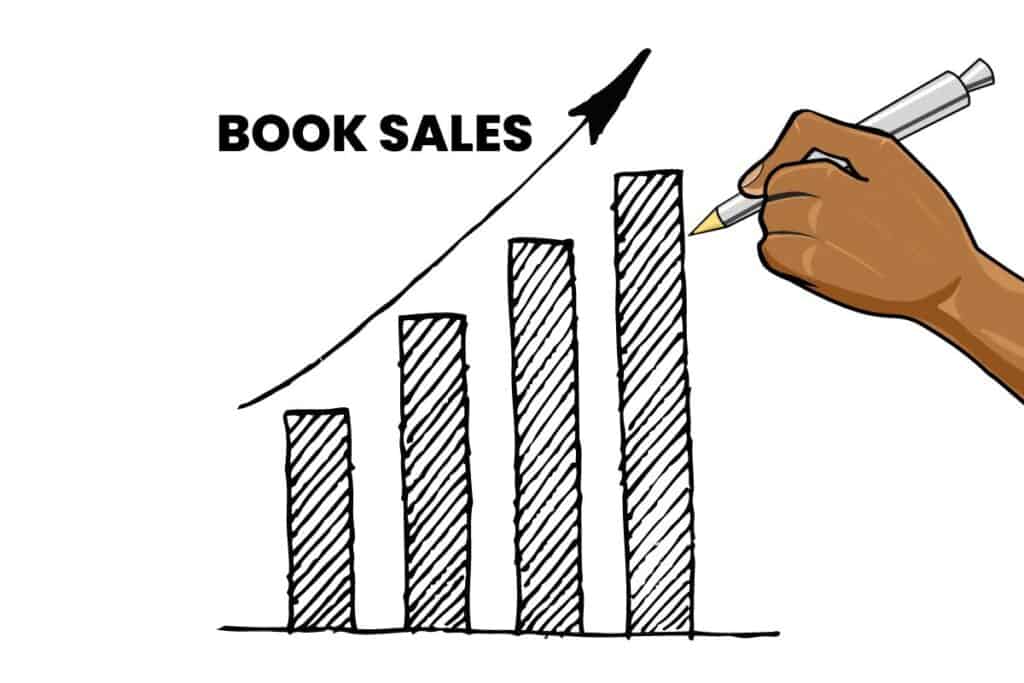
What Is The Best Writing App For IPad?
The best writing app for iPad is Ulysses. It is a powerful distraction-free writing environment that makes it easy to write, store, and manage all of your documents. Ulysses also offers features like Markdown support, iCloud syncing, an intuitive file manager, multiple export options, and more. And lucky you, it is amongst the cheapest on the list.
Other great writing apps for the Ipad include Notability, IA Writer, and Bear. Each of these apps offers a variety of features that make them suitable for different types of writing projects.
That said, the best writing apps for iPad will invariably depend on your writing goals and preferences. But generally, if you are looking for a simple note-taking app, we suggest Notability, while it is super intuitive, it is also minimal and clean.

And if you want something with a more premium feel, IA writer is our top choice. Unfortunately, it is also the most expensive app on the list. But, we think it the best in terms of a distraction-free writing experience and performance. In fact, if we had the money and we were in your situation, we’d surely buy it.
If you do not want to spend money, Bear and OneNote are the best free picks. And If we could make one more suggestion, we think LivingWriter is best if you plan to write a book on your Ipad.
That said, it is best to try out each app yourself to determine which one suits your specific needs the best.
In line with this, we’ve made a list of 15 apps that are perfect for writers using an iPad. Below is the list of best writing apps we determined after testing over 25 apps.
The Best Writing Apps For IPad – Overview
- Best overall – Ulysses
- Best free app – Microsoft OneNote
- Best paid app – GoodNotes
- Best for note-taking – Notability
- Best for markdown notes – Bear
- Best for writing and editing – Grammarly
- Best for writing and drawing – Procreate
- Best handwriting app – Nebo
- Best for book writing – LivingWriter
- Best for poetry – WordPalette
- Best distraction-free writing – iA Writer
- Best for scriptwriting – Storyist
- Best for students – Noteshelf
- Best for task management – Evernote
- Best for journaling – Day One Journal

How I Evaluated Each Tool
I evaluated each tool by checking three main things:
- Functionality
- Ease of use
- Price
Since every app works best for different things, the testing criteria varied slightly for each app. For example, Planning Apps have different features than sketching apps, even if you use the two of them for writing. Aside from testing each special feature, the three main things are indispensable.
I tested each app by creating a draft of the writing – a story or an outline.
Text Sample:
Rick is learning to play the ukulele. He practices for one hour each day. During the weekends, he practices for two hours. Rick is very determined to play this musical instrument. He wants to play all of his favorite songs. Rick hopes that by the end of the year, he’ll be a professional ukulele player.
I tried to keep the testing draft as similar as possible to make the evaluation accurate.
The Best Writing Apps for Ipad
1. Ulysses
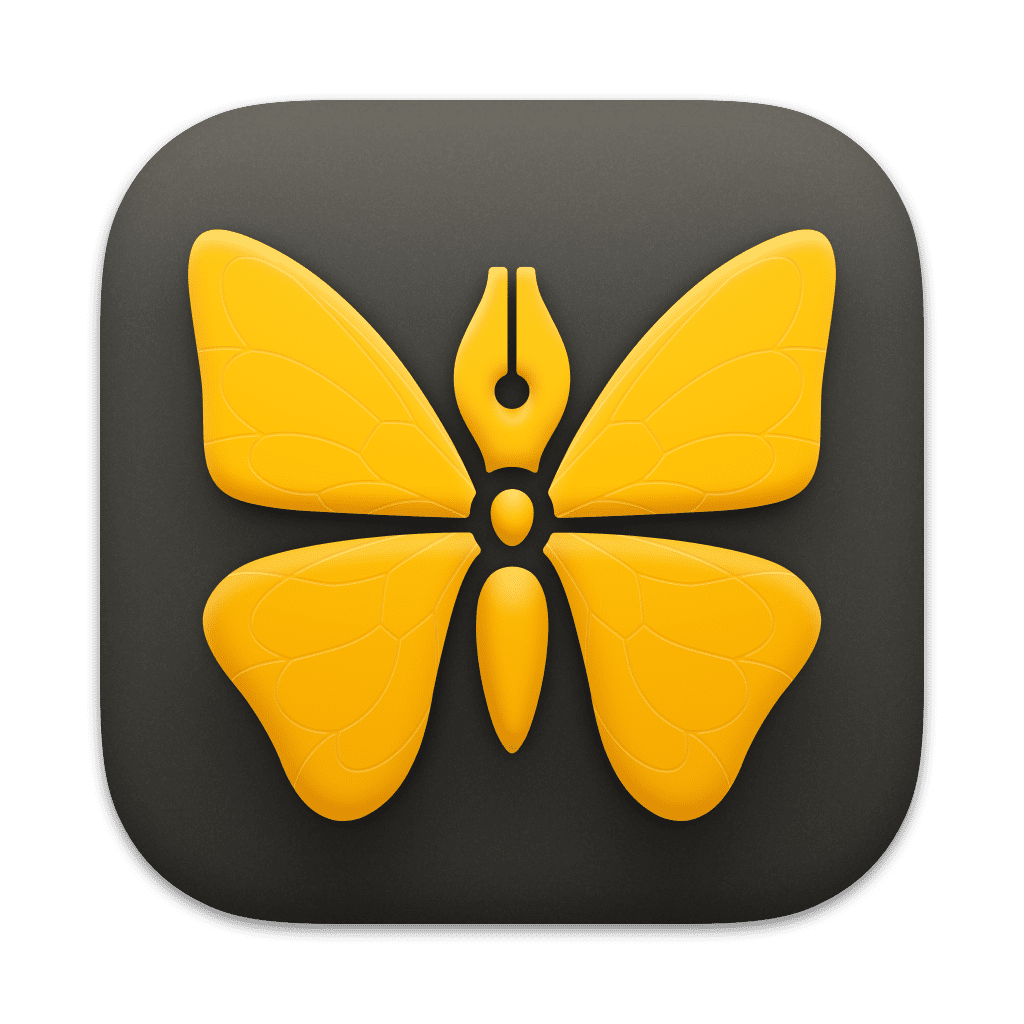
Ulysses
Ulysses is the best writing app in the market. Available on multiple platforms, including the iPad, Ulysses is taking the world by storm. Writers from The New York Times, The Guardian, and other influential companies highly recommend this tool.
Ulysses offers a focused writing experience. This app was designed specifically for Apple products, and it’s the best app a writer could use. Their thought-out features will increase your productivity by giving you useful tools and a distraction-free interface that makes the writing process easier.
Not only does the clutter-free interface boost your creativity, but it is also well-designed for most types of writers.
Key Features
- Manage different projects
- Project Outlines
- Word count
- Word goals
- Proofreader and editing assistant
- Access background information and other files
- Export files and publish
My Experience Using Ulysses
Ulysses is, hands-down, the best writing app for the iPad. It is easy to use and useful for all types of projects. I use it to write blogs, essays, and even novels.
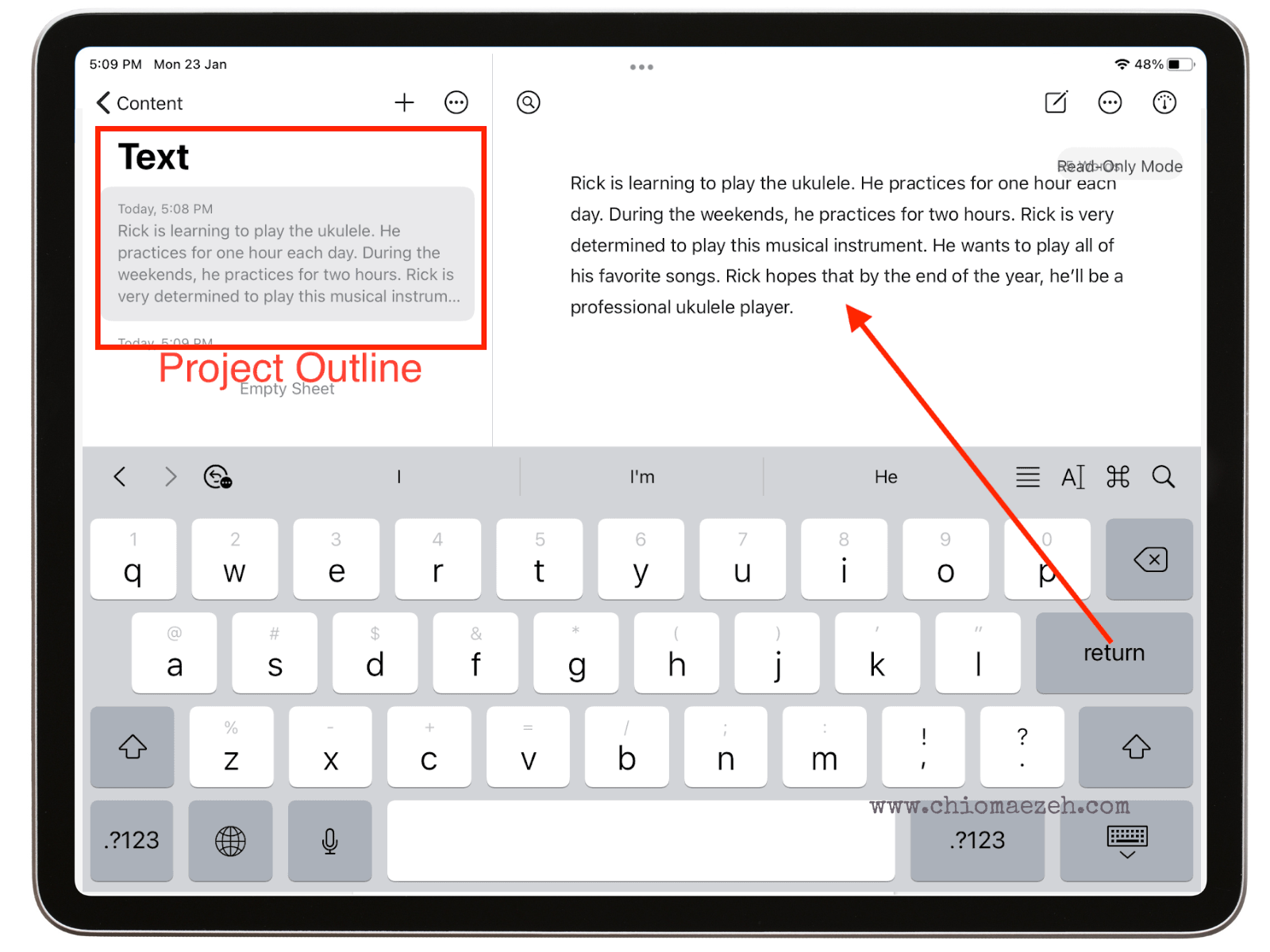
The interface is minimalistic. In the image above, you can see the body text on top of a white background. The tab on the right shows the stats of your writing and the goal. On the left, you can access your files, outline, and projects.
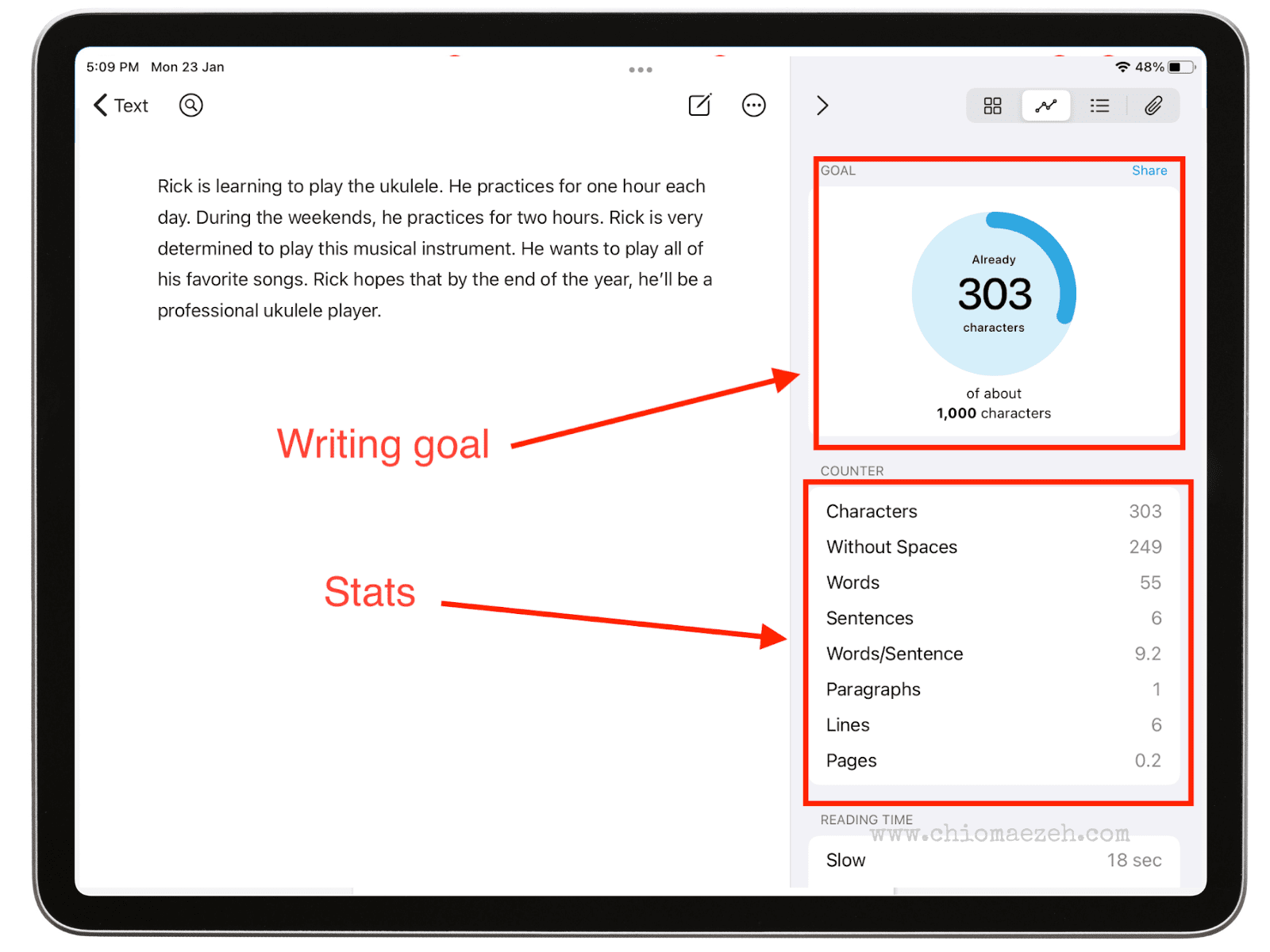
Pricing
Ulysses app has two plans. $39.99 per year, or $5.99 per month. Both plans offer a one-week free trial.
Pros and Cons of Ulysses
| Pros | Cons |
| Distraction-free | Apple-only |
| Organized writing environment | Cheaper alternative options |
| Backup and sync | |
| Quick export |
Overall, Ulysses is the best app for iPad because it is useful for all kinds of writers. You can try the one-week free trial and see if it fits your needs, but I’m sure you’ll love it.
2. Microsoft OneNote
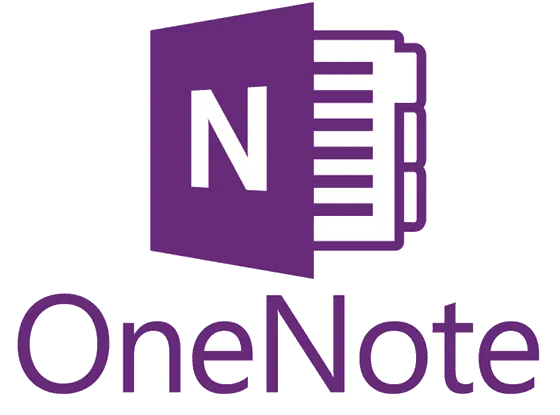
Microsoft OneNote
If you have a Microsoft account, you can start using OneNote instantly. This is a free, easy-to-use writing app that works perfectly on the iPad. Many businesses, educators, and students use this app as their one-in-all notebook.
Microsoft OneNote is flexible, and it helps you keep all of your notes organized in one place. The interface is clean and easy to understand. You won’t have a problem navigating the platform.
Additionally, it is not only available in iOS, but also in Android and Windows.
Key Features
- Notebooks
- Highlighting
- Ink annotations
- Cross-platform software
- Sharing and collaboration
- Mix Media
- Tags
- Clip and Save
My Experience Using OneNote
OneNote is one of the best writing apps I’ve used on my iPad. It was super easy to set up, all I needed was a Microsoft account and then OneNote was free to use.
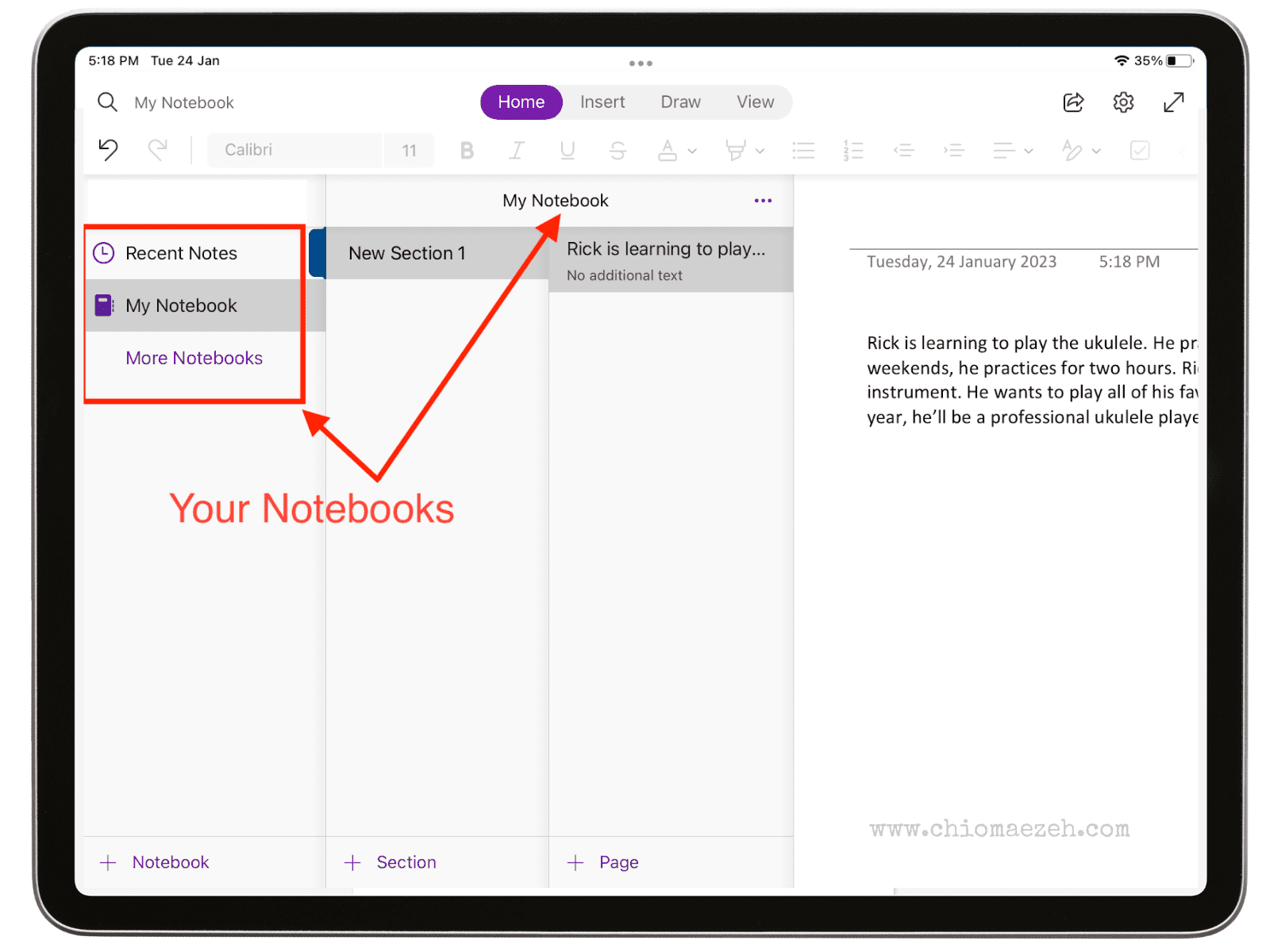
This app lets you create texts, sketches, and many other things. As you can see in the image above, there are multiple tools you can use. From keyboard texts, to handwriting notes, highlights, different colors, images, etc. OneNote really has it all.
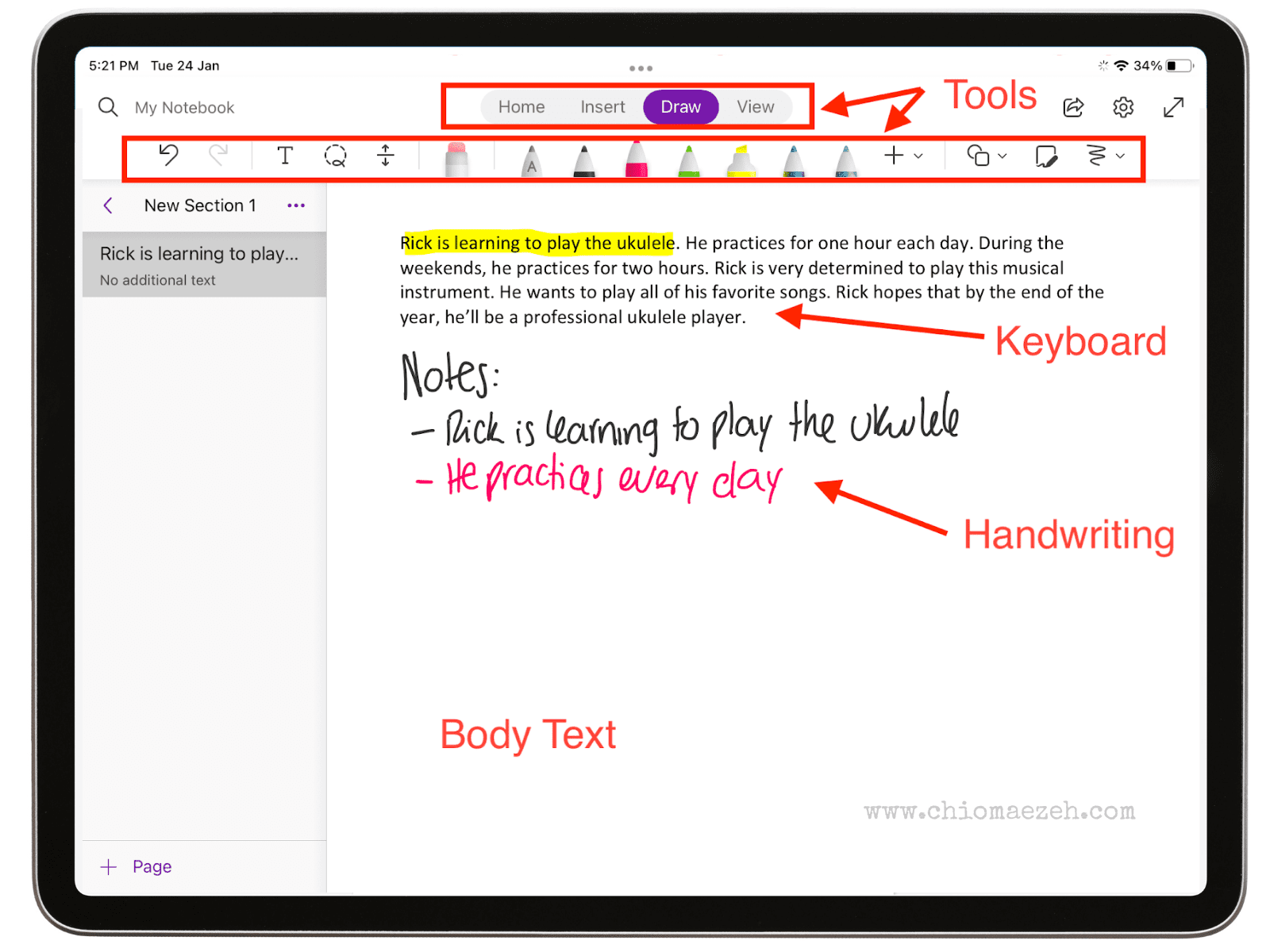
Pricing
OneNote is free to use on the iPad. All you need is a Microsoft email account.
Pros and Cons of OneNote
| Pros | Cons |
| Keep your notes organized | Unable to integrate with Outlook |
| User-friendly | Updates occur often |
| Free to use | Some updates cause loss of information |
In conclusion, Microsoft OneWord is the best free writing app to use on the iPad because it is free, easy-to-use, and has lots of functions that make taking notes a comfortable experience.
3. GoodNotes
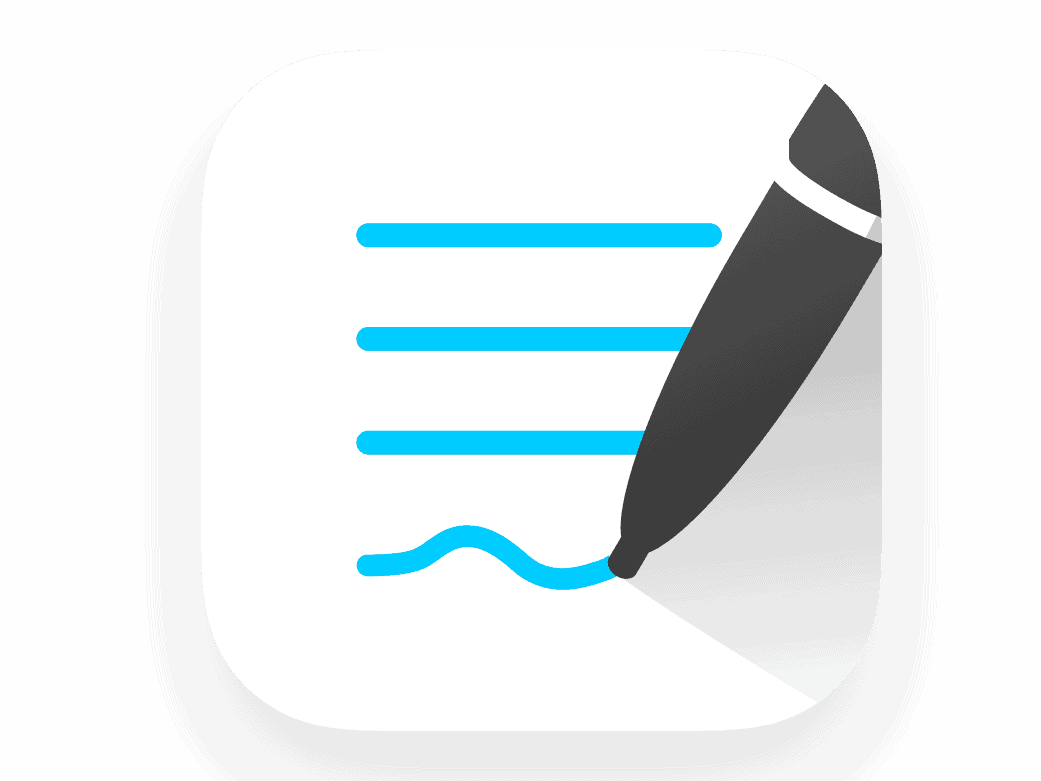
GoodNotes
Fill in your product description here. Add your product image to the left. If you are using an Amazon Affiliate image, use a ‘Custom HTML’ block instead of an image block and paste in your image code from Amazon. Add your product link to the button below.
GoodNotes is one of the top-rated writings apps for the iPad. This app is preferred by students, but it can be used for all types of written content. It was voted the iPad App of the Year on Apple in 2022.
GoodNotes is perfect for note-taking and using digital documents. Not only does it offer multiple notebook templates and writing tools, you can also use PDF files, highlight, annotate, sketch, and more.
It offers digital paper, which you can use to create all types of content. The interface is easy to understand, and the platforms offers a complete tutorial once you get started.
Key Features
- Search your handwriting
- Annotate PDFs and PPTs
- Organize your notes
- Personalization options
- Save and reuse elements
- Open documents side-by-side
- Sync with Mac
- Share your notes
My Experience Using GoodNotes
GoodNotes is my all-time favorite. I got an iPad when I started studying for my Masters, and this was the first app I downloaded to keep all of my notes organized and in one place.
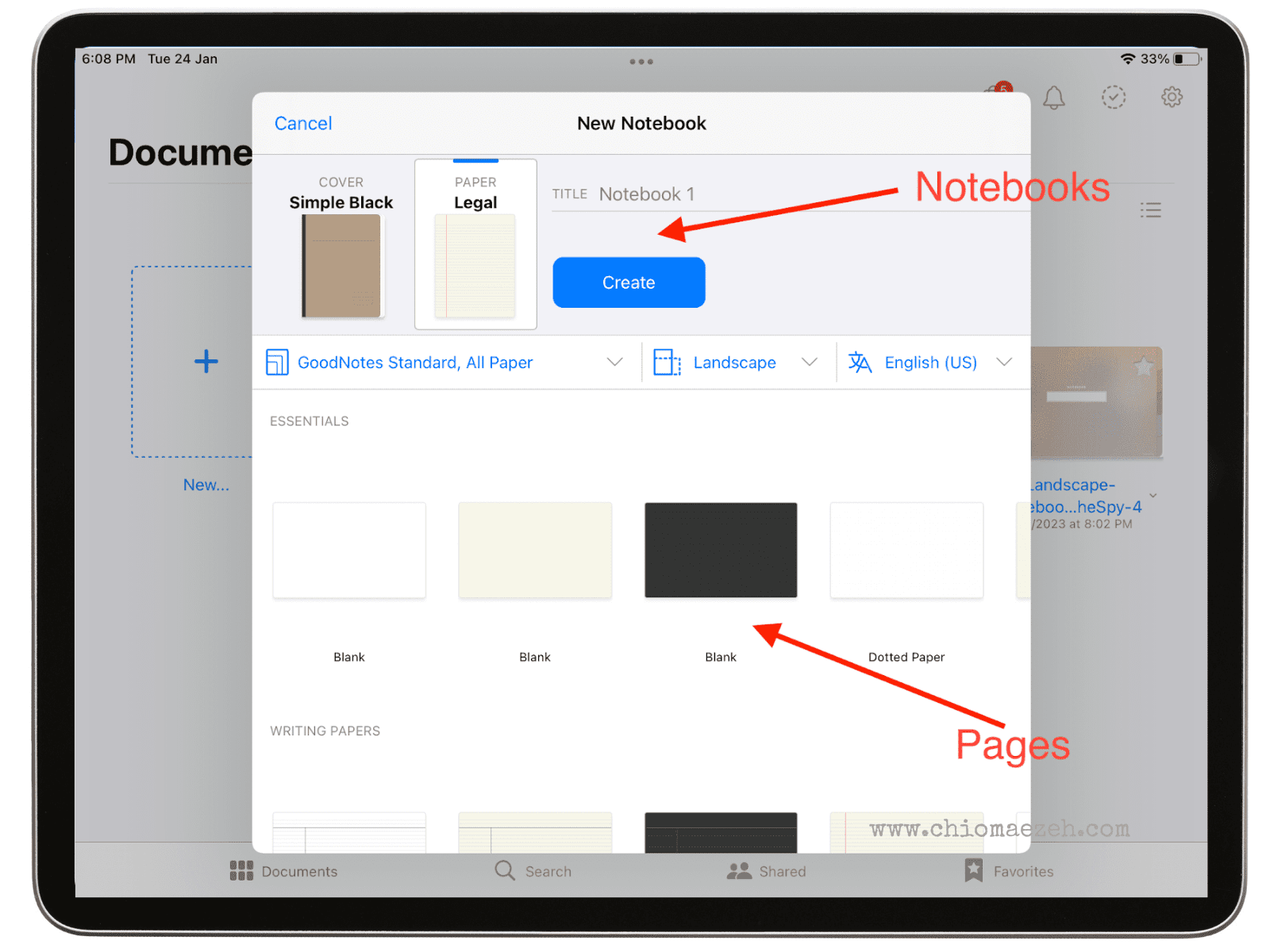
As you can see, you can create multiple notebooks and add pages with the design of your choosing. Use your keyboard to add text, or the Apple Pencil to add handwriting. It also includes stickers, highlighters, shapes, images, and much more.
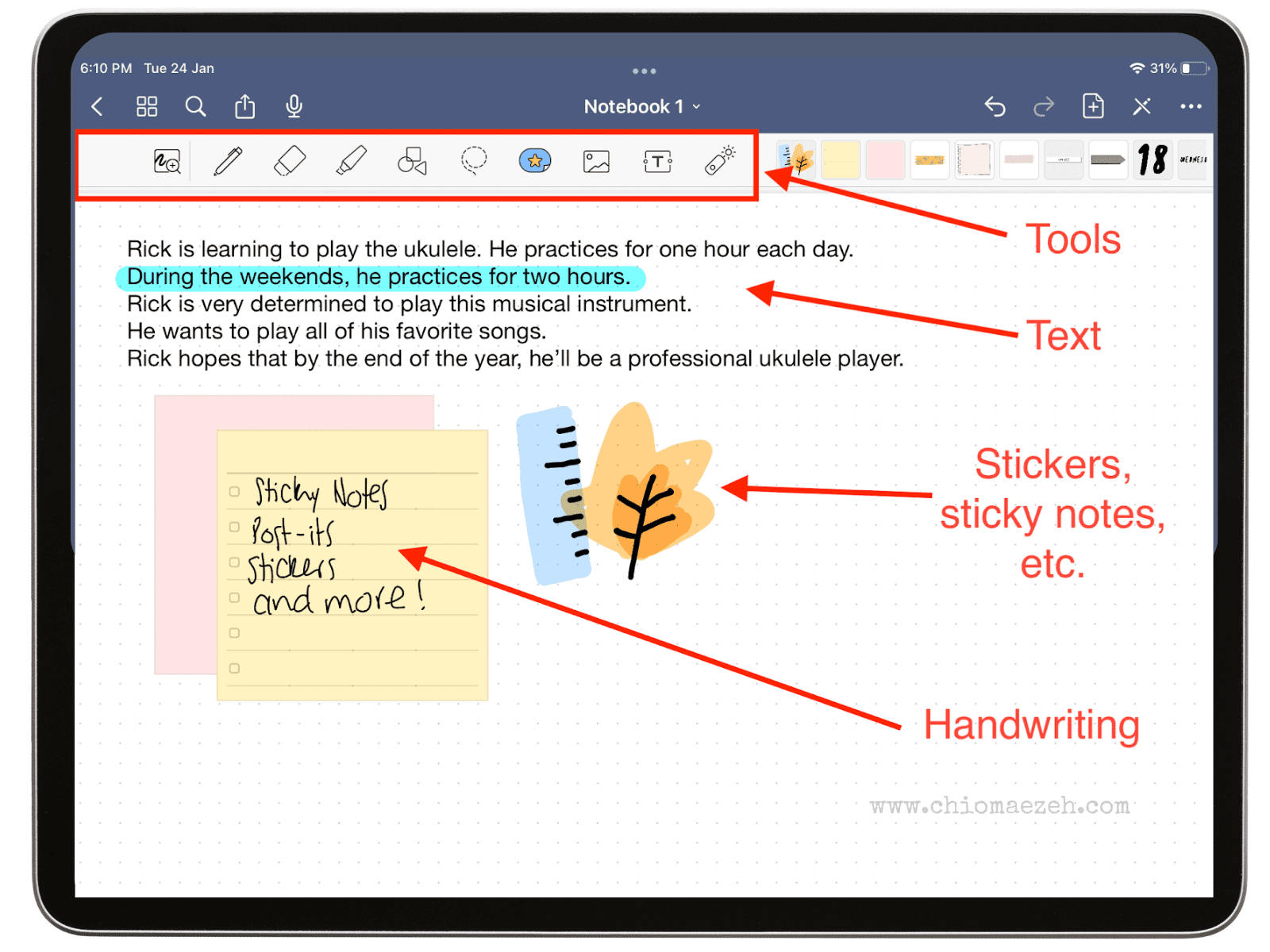
Pricing
The app is free to download. The first three notebooks are free. If you want unlimited notebooks, you’ll have to pay $8.99 one-time payment.
Pros and Cons of GoodNotes
| Pros | Cons |
| Good interface | There’s a learning curve |
| Multiple features | Other free alternatives |
| Digital notebooks | |
| Use PDFs and PPTs |
GoodNotes is the perfect app if you’re looking to use your iPad as a digital notebook. It has great features for note-taking and reading documents, which are useful for studying or work.
4. Notability

Notability
Notability is the strongest app for note-taking in the iPad. When it first came up, it was selected as “Editor’s Choice”. Notability is the perfect app for students and professionals looking for a digital notebook and file reader to annotate.
This note-taking app is the best for letting your creativity free and take notes as you see fit. They have a wide range of tools and features that make reading and taking notes easy and fun.
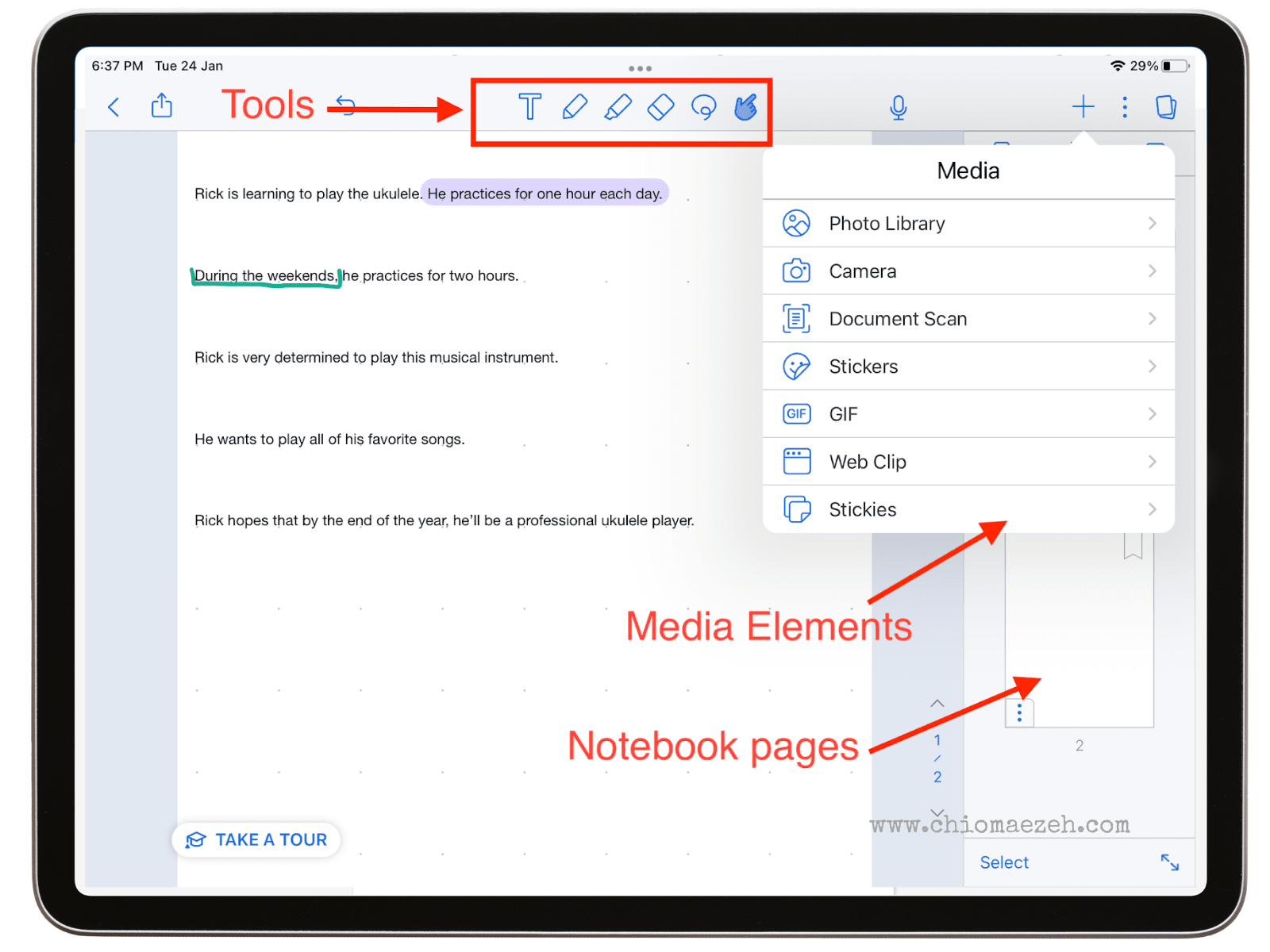
You can create study notes, storyboards, sketches, annotate PDFs, record audios, and more. Out of all the note-taking apps in the market, Notability takes the prize.
Key Features
- Handwriting
- Highlights
- Markers
- Ink
- Present and share your notes
- Record and replay audios
- PDFs
- Templates
My Experience Using Notability
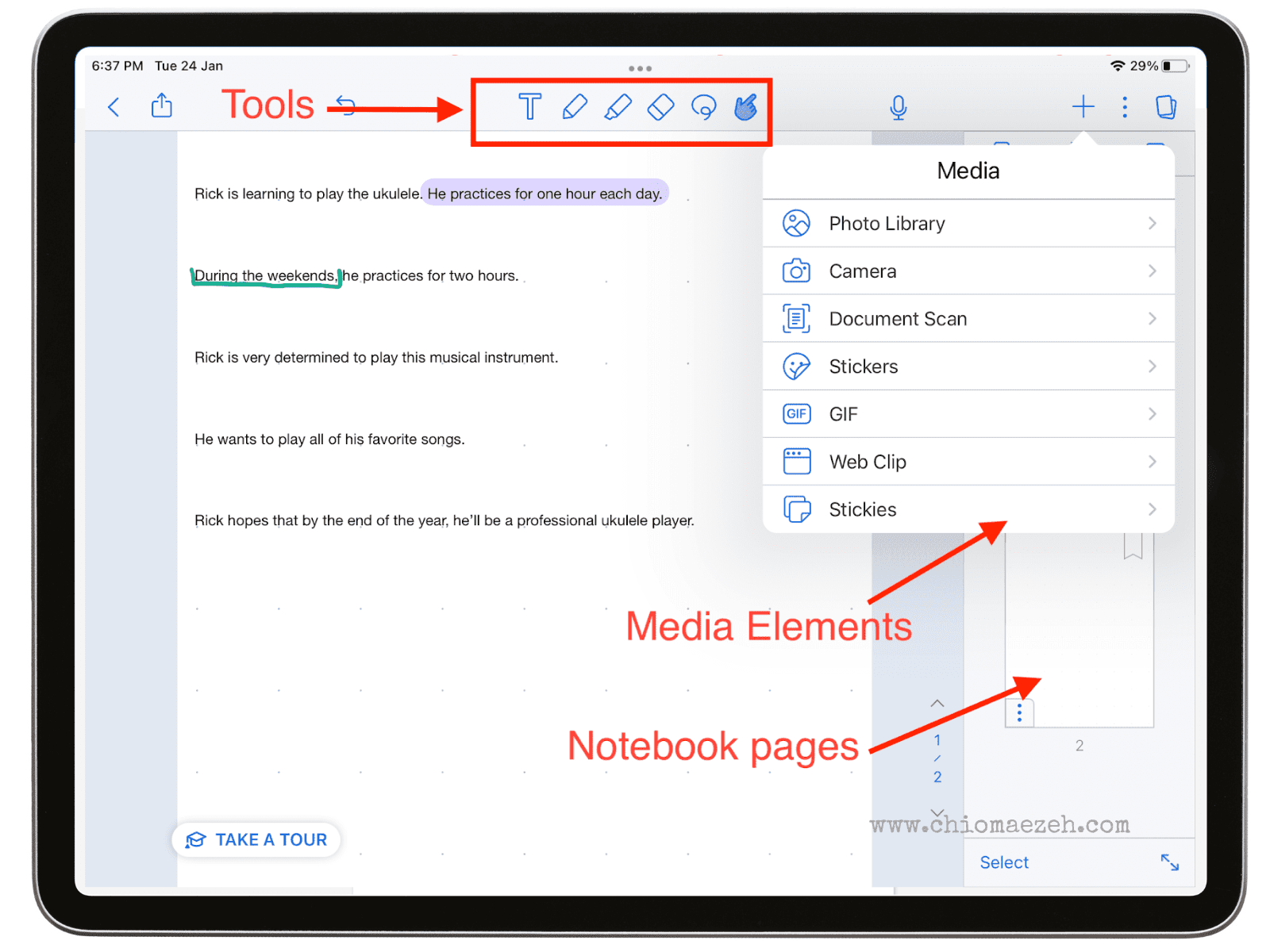
Notability is another app I used on my iPad when studying for my Master’s degree. It was the best app for reading PDFs, highlighting, annotating, and taking personal notes.
In the image above, you can see what it has to offer. You can type with your keyboard, add your handwriting, use the highlighter and other markers. Additionally, you can add multiple pages to your notebook, and add images, recordings, scanned documents, etc.
Pricing
You can download Notability for free with limited features. Notability Pro costs $14.99 per year, and it gives you access to all features.
Pros and Cons of Notability
| Pros | Cons |
| Excellent interface | Cheaper alternatives |
| Organized content | Desktop app sometimes glitches |
| Easy to use |
Overall, Notability is the best app for note-taking because it offers excellent features that are useful for students and working professionals alike. The app is easy to use, and the interface is excellent, no matter what version of iPad you have.
5. Bear

Bear
Bear is available on iPad, iPhone, and Mac. It is the best markdown notes app available to Apple devices. If you’re a writer who likes to keep your writing organized and perfectly formatted, Bear is the app for you.
The app is flexible, perfect for writing notes or prose, no matter where inspiration strikes. Bear app helps you keep your notes organized by linking them to each other and using hashtags. You can even protect private notes with passwords or touch/face ID.
Bear is affordable and easy-to-use. If you’re looking for a new way of taking notes, you should give this a try.
Key Features
- Advanced markup editor
- Encrypt individual notes
- Images and photos
- Cross-notes links
- Themes and templates
- Multiple export options
- Smart data recognition
- Hashtags
- Custom shortcuts
- Focus mode
- Multi-device sync
My Experience Using Bear
Bear is a cute app that I discovered recently. I use this app mostly to write blogs and articles. The markdown editor helps me keep everything I write organized and format the body text to my liking.
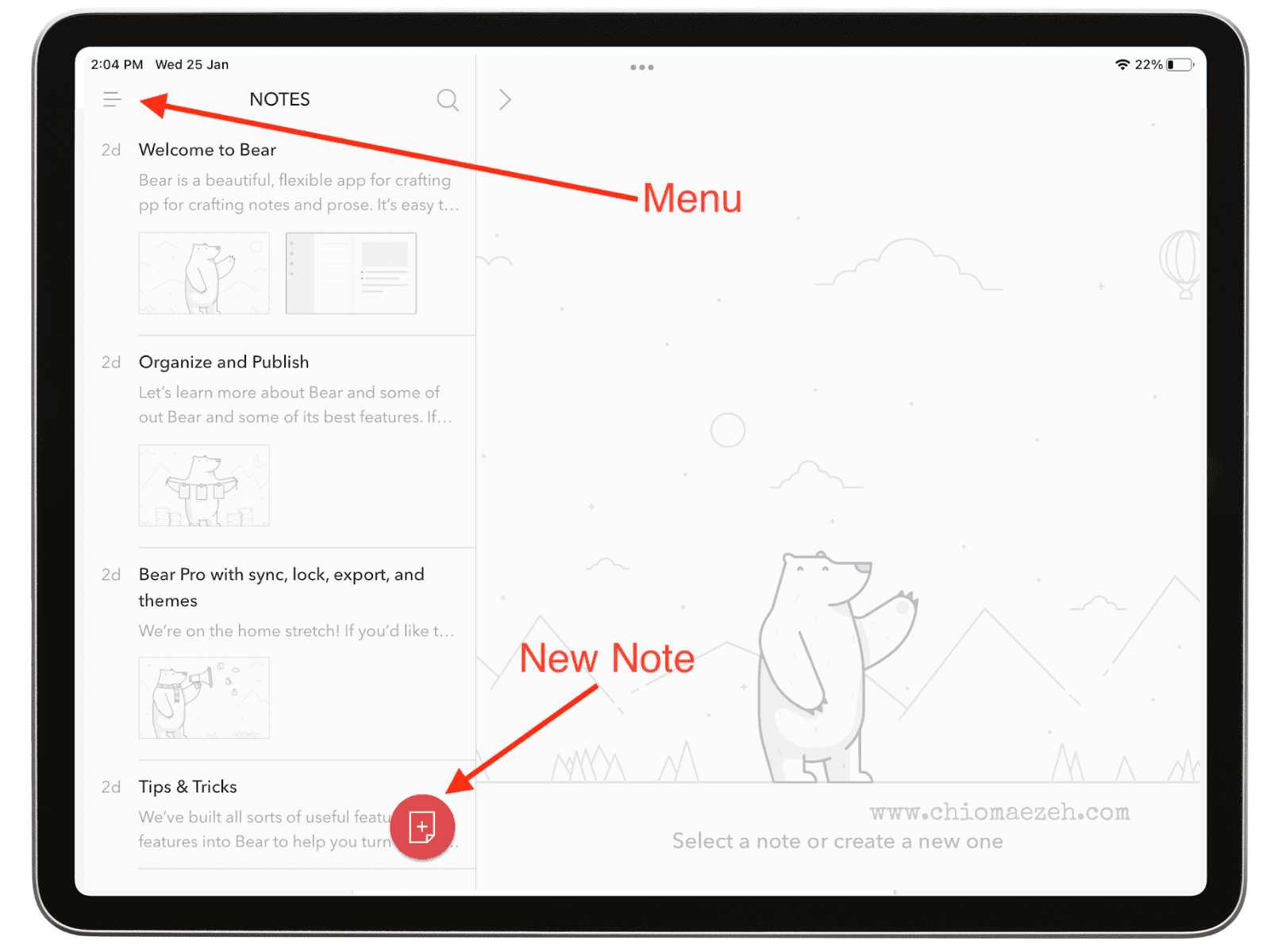
As you can see, the interface is clean. You can choose the different tools to write and add structure to your text. It even has a focus mode, so you can work without any distractions.
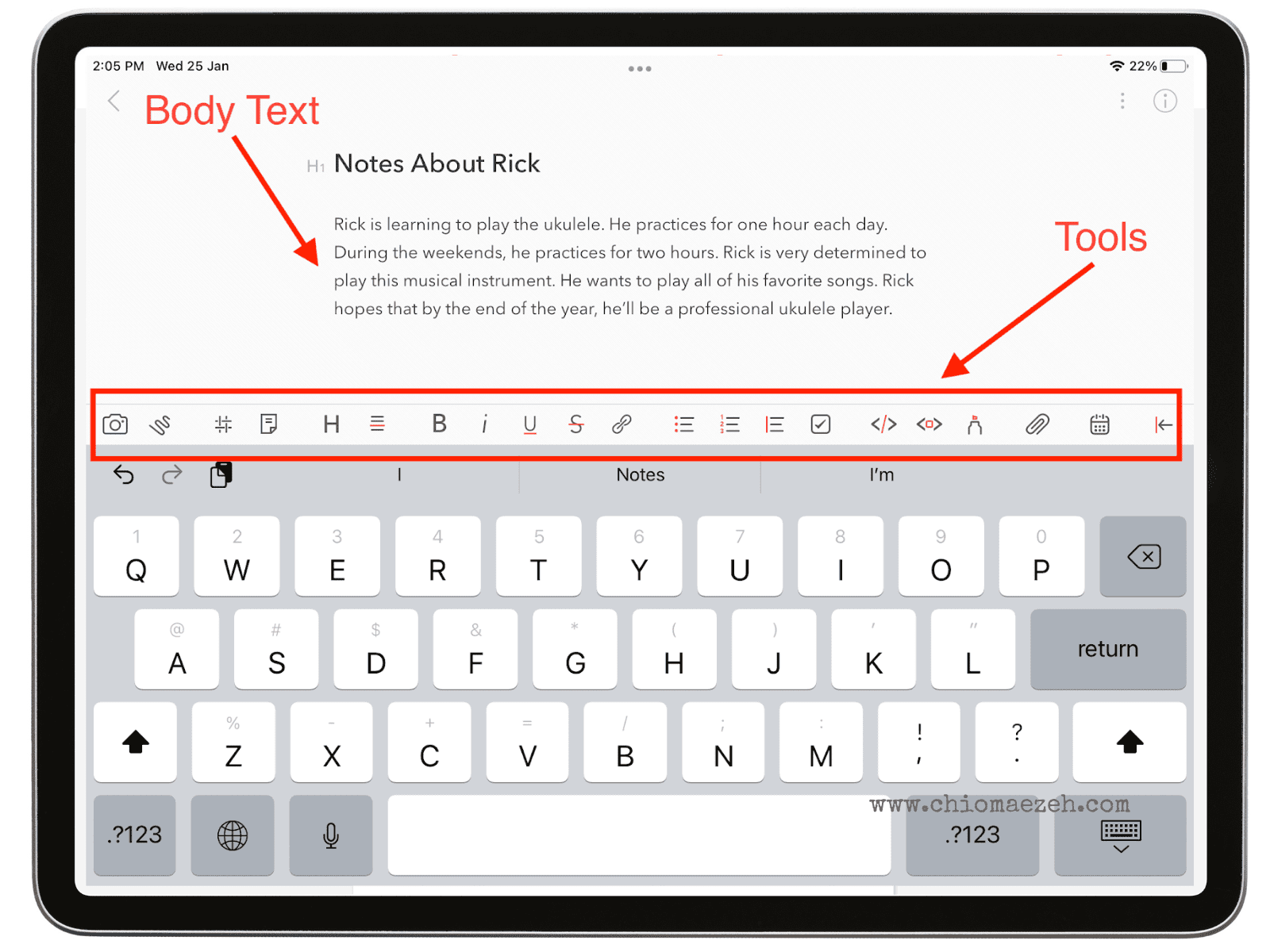
Pricing
Bear is free to download on the iPad. It has two subscription options: $1.49 per month and $14.99 per year. Both subscriptions offer a one-week free trial.
Pros and Cons of Bear
| Pros | Cons |
| Great features | Not the best customer service |
| User-friendly | Not available on Android or Windows |
| Offer free-trial |
All in all, Bear is a fantastic app if you’re looking for a place to write blogs and articles. It helps you keep all of your notes organized and format them to your liking.
6. Grammarly
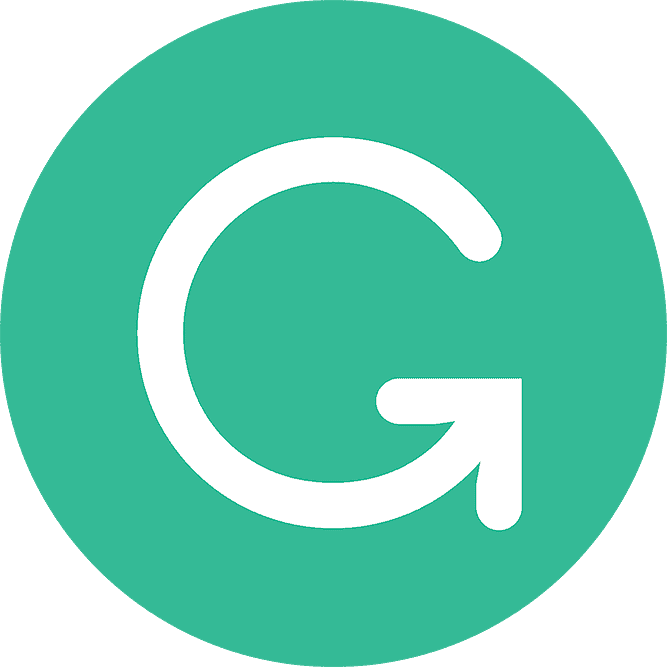
Grammarly
Many writers already know of and use Grammarly on their computers. The Google Chrome extension is one of the most popular extensions in the market. However, did you know you can also use it on your iPad? Grammarly is available on the iPad to help you write mistake-free.
Grammarly is used and recommended by multiple people from The New York Times, Wall Street Journal, USA Today, and more. It is simply the best editing app out there.
Grammarly for the iPad gives you real-time suggestions on all of your other apps. You can even sync it with your desktop and iPhone.
Key Features
- Fix typos and mistakes
- Cut out unnecessary words
- Writing statistics
- Access to cloud storage
- Works in multiple apps
- Sync with other devices
My Experience Using Grammarly
I use Grammarly all the time. I have it installed on my iPad, my laptop, and my phone. It helps me make sure my writing is mistake-free in everything I write.
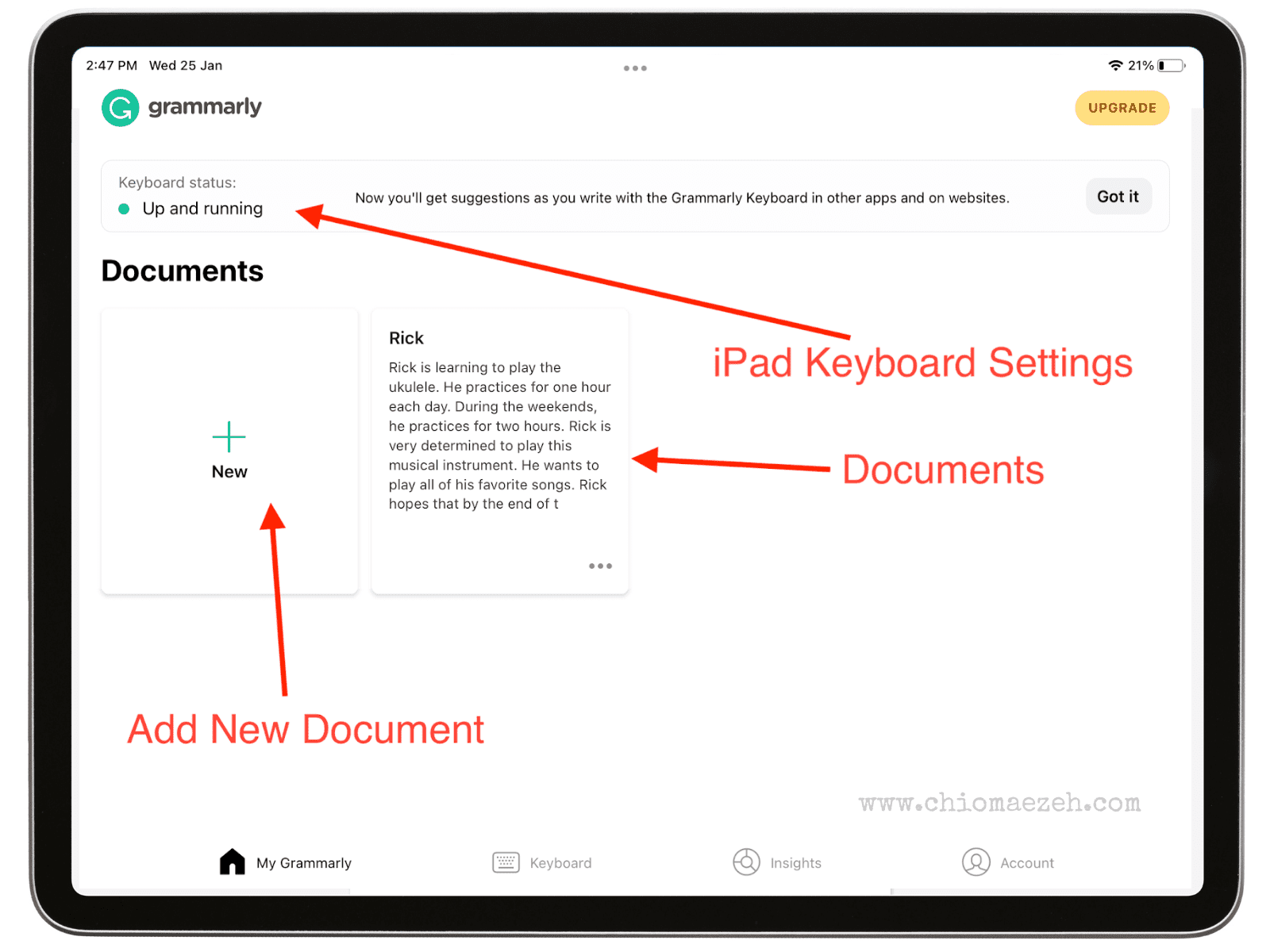
The best thing about using Grammarly on the iPad is that it’ll correct typos and mistakes, no matter what app you’re using. You can write emails, take notes, and much more while Grammarly suggests edits on everything you write.
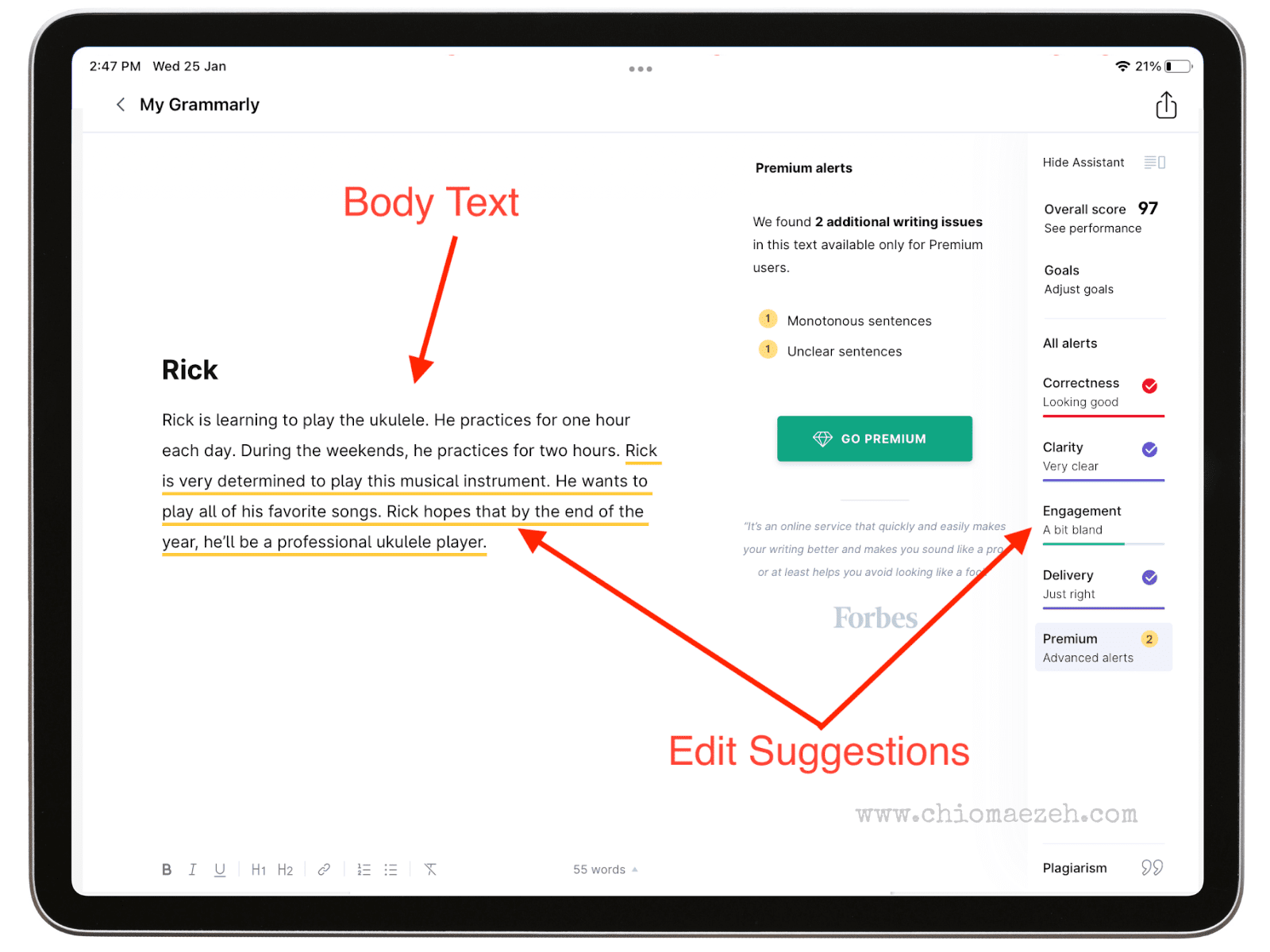
Pricing
Grammarly is free to download and use. Their premium plan costs $12 per month and it includes special features. They also have a business plan for $15 per member per month.
Pros and Cons of Grammarly
| Pros | Cons |
| Real-time corrections | It isn’t 100% accurate |
| iPad Keyboard sync | Not available offline |
| Multiple devices sync |
Overall, Grammarly is the best app you can find for editing your writing. It’ll correct mistakes in real time and suggest the best alternatives to make sure your writing is clear.
7. Procreate
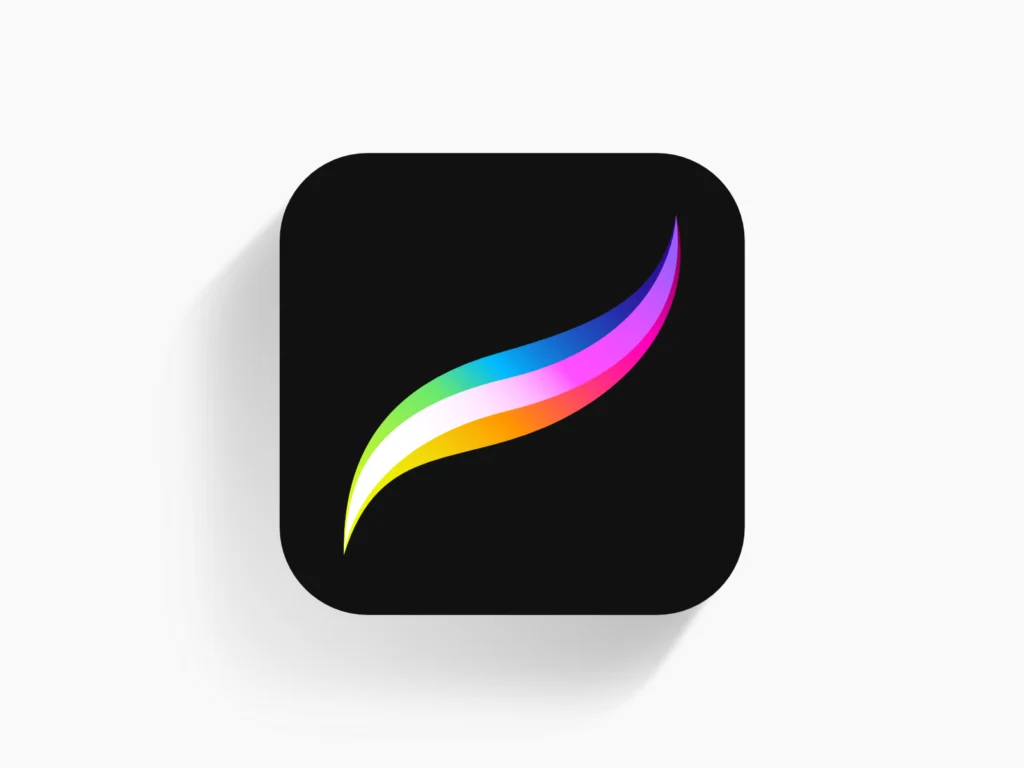
Procreate
Procreate is the best app for content creators who use an iPad. It is an award-winning app. It won the Apple Design Award in 2013 and 2022. This app is an art studio you can take anywhere with you.
While Procreate is mostly used for drawing or sketching, all types of content creators use it. Are you writing a digital comic? Working on an e-book? Procreate is for you.
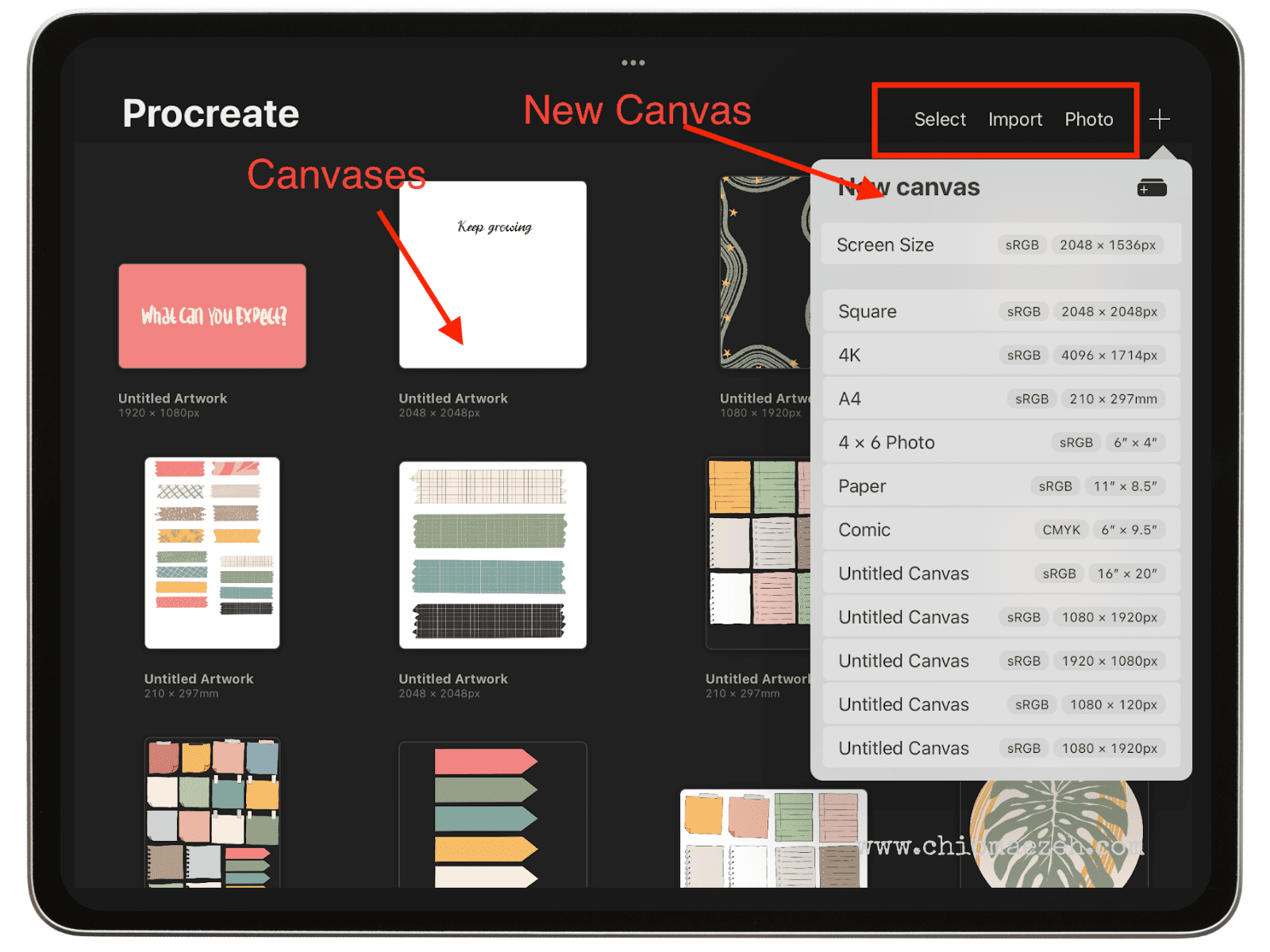
This app urges you to think bigger, explore a new way to interact, and use digital tools to create something amazing. The app has multiple functions that you can use, and it is extremely easy to use.
Key Features
- Library of brushes and pens
- Pencils
- Inks
- Charcoals
- Artistic brushes
- Textures
- Fully customizable
- Complete color control
- Multi-touch gestures
- Accessibility
My Experience Using Procreate
I use procreate to unleash my creative self. I love using procreate to sketch ideas that I can use for my writing.
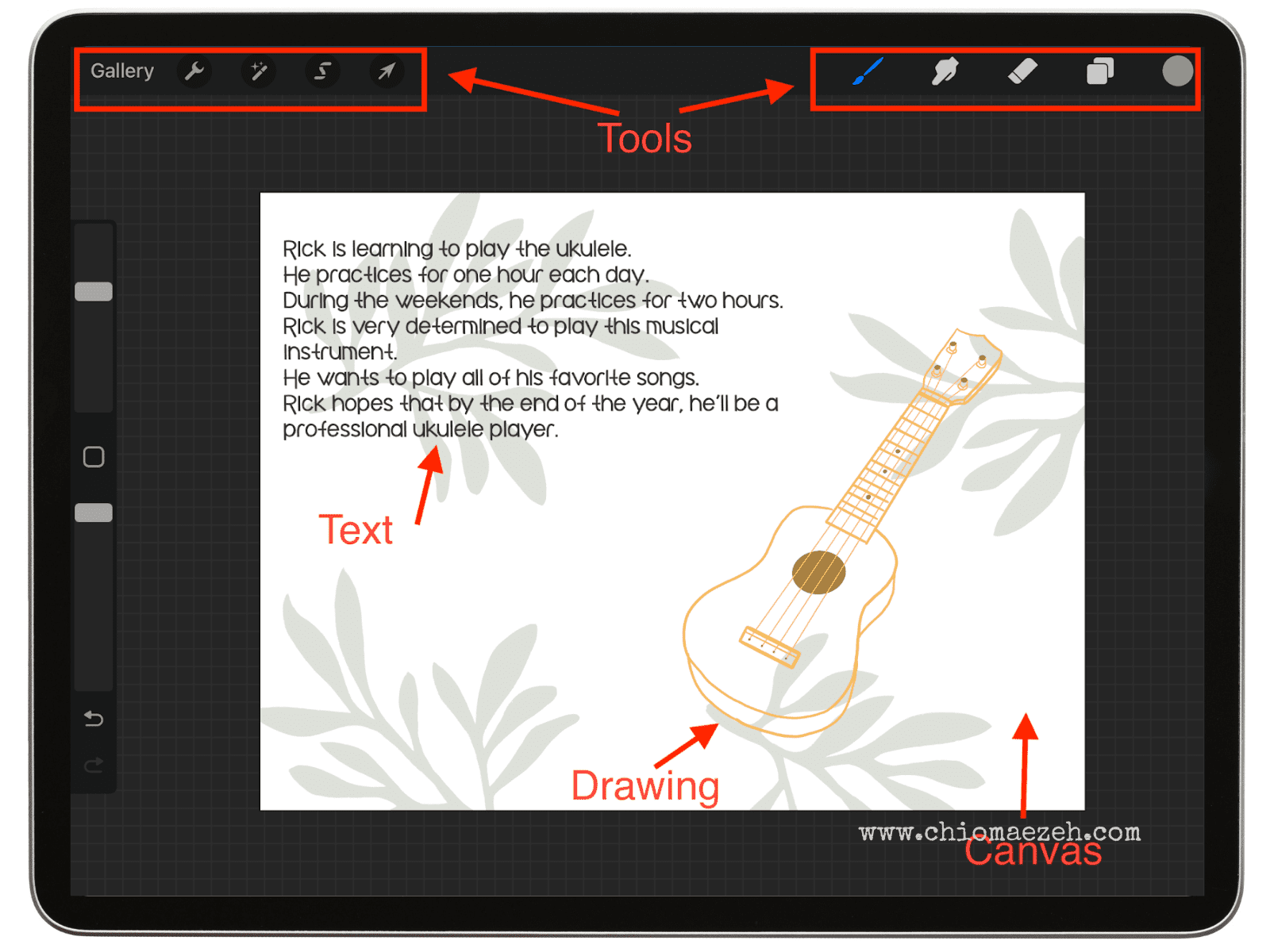
Procreate is definitely more an art app than a writing app, but it is still useful for writers. Specially those who work in book illustration or comic creation. This app is easy to learn and intuitive. It doesn’t matter if you don’t know how to draw properly, Procreate has lots of useful tools that will help you create something beautiful.
Pricing
Procreate has a one-time fee of $9.99.
Pros and Cons of Procreate
| Pros | Cons |
| Accessibility tools | Not designed as a writing app |
| User-friendly | There is a learning curve |
| Many tools and special features |
Procreate is the perfect app if you’re looking for somewhere to draw on your iPad. You can write, draw, sketch, paint, and more with this app. It’s an amazing app.
8. Nebo
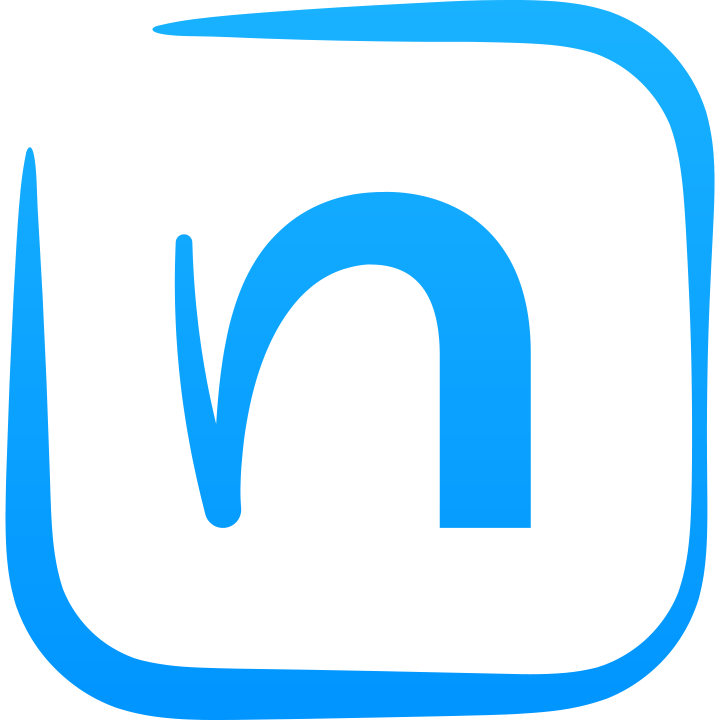
Nebo
Nebo is known as one of the best apps to take handwritten notes. In 2021 it was voted the best note-taking app. The App Store selected it as an Amazing App for iPad Pro and Apple Pencil. If you’re looking to take handwritten notes, Nebo is the app for you.
It comes with advanced tools and many fully-customizable features. The app is available on Apple products, Windows, and Android.
You can create notes, use your handwriting on documents, and even annotate PDFs. It’s the perfect app for studying or working.
Key Features
- Nebo Note
- Documents
- PDFs
- Write-to-text conversion
- Pen gestures
- Shapes
- Copy and paste
My Experience Using Nebo
Nebo is a fantastic app to use your Apple Pencil and take notes.
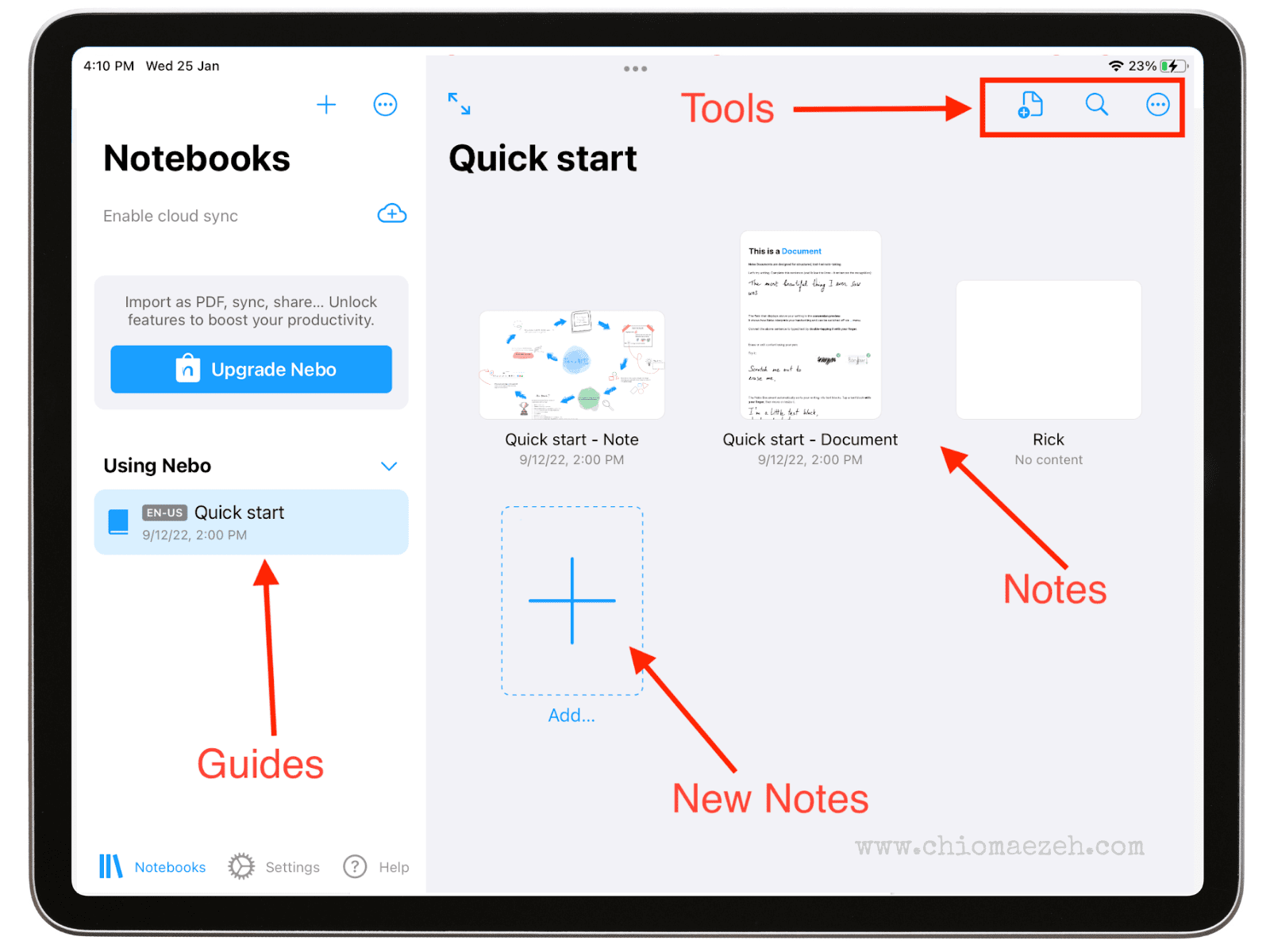
Seen in the image above, Nebo has a pen and highlighter tools, which are fully customizable. Your handwriting looks neat in each document. Additionally, it has a pen-to-text function, which translate everything you’re writing to the keyboard.

I love using Nebo to take all of my digital notes. I mostly keep all the texts with my handwriting. It feels almost like using a physical notebook.
Pricing
Nebo is free on the iPad and Apple Store.
Pros and Cons of Nebo
| Pros | Cons |
| Handwriting-convertor | No recycle bin |
| Supports multiple languages | Doesn’t work on iPhone |
| Useful gestures | Windows and Android are paid |
Nebo is the best app to take handwritten notes. All types of creators can use it, from students to professional writers. It is very versatile.
9. LivingWriter
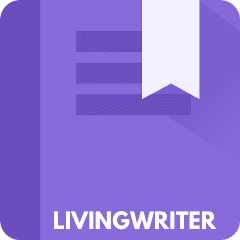
LivingWriter
LivingWriter is, hands-down, the most impressive writing app for the iPad. This app was made for authors and novelists, and it helps them start, plot, and write their books. The writing community loves using LivingWriter and recommends it to new and experienced writers.
LivingWriter is changing the game for writers. It has a lot of cool features for the iPad. You can organize and plot your stories with the outlines they provide, or start one from scratch. Their board feature allows you to view all the elements in your story, without having to move back and forth between tabs.
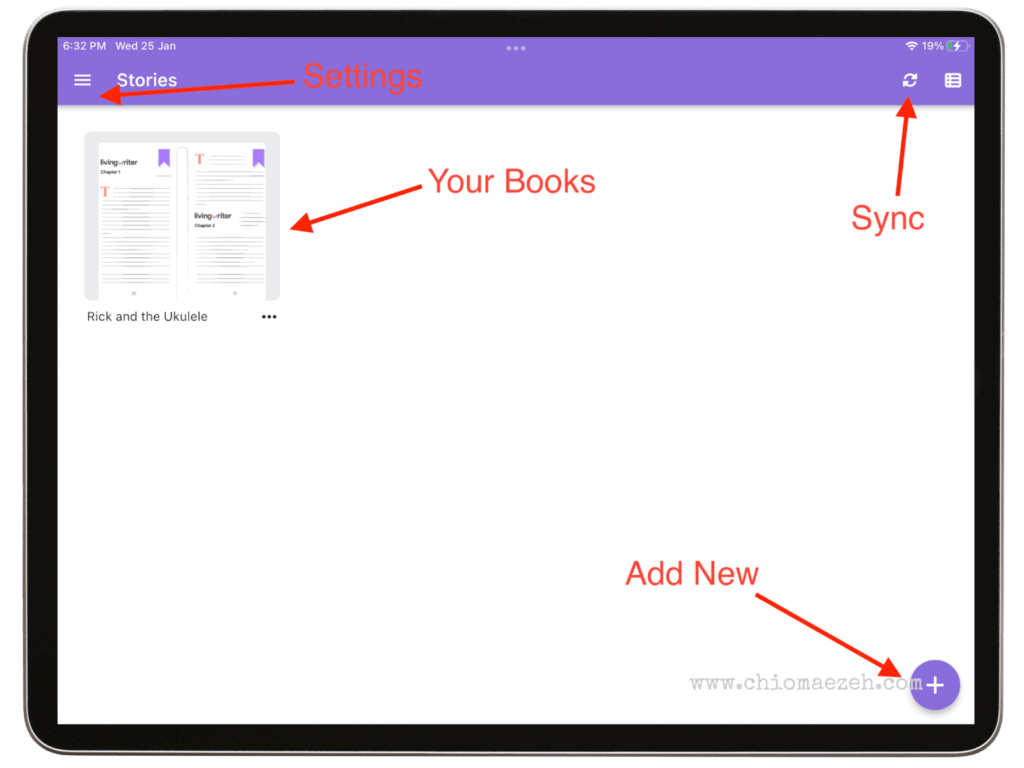
Key Features
- Organization tools
- Drag and drop
- On screen sidebar
- The Board
- Story Outline templates
- Smart text/story elements
- Writing goals
- Cloud sync
My Experience Using LivingWriter
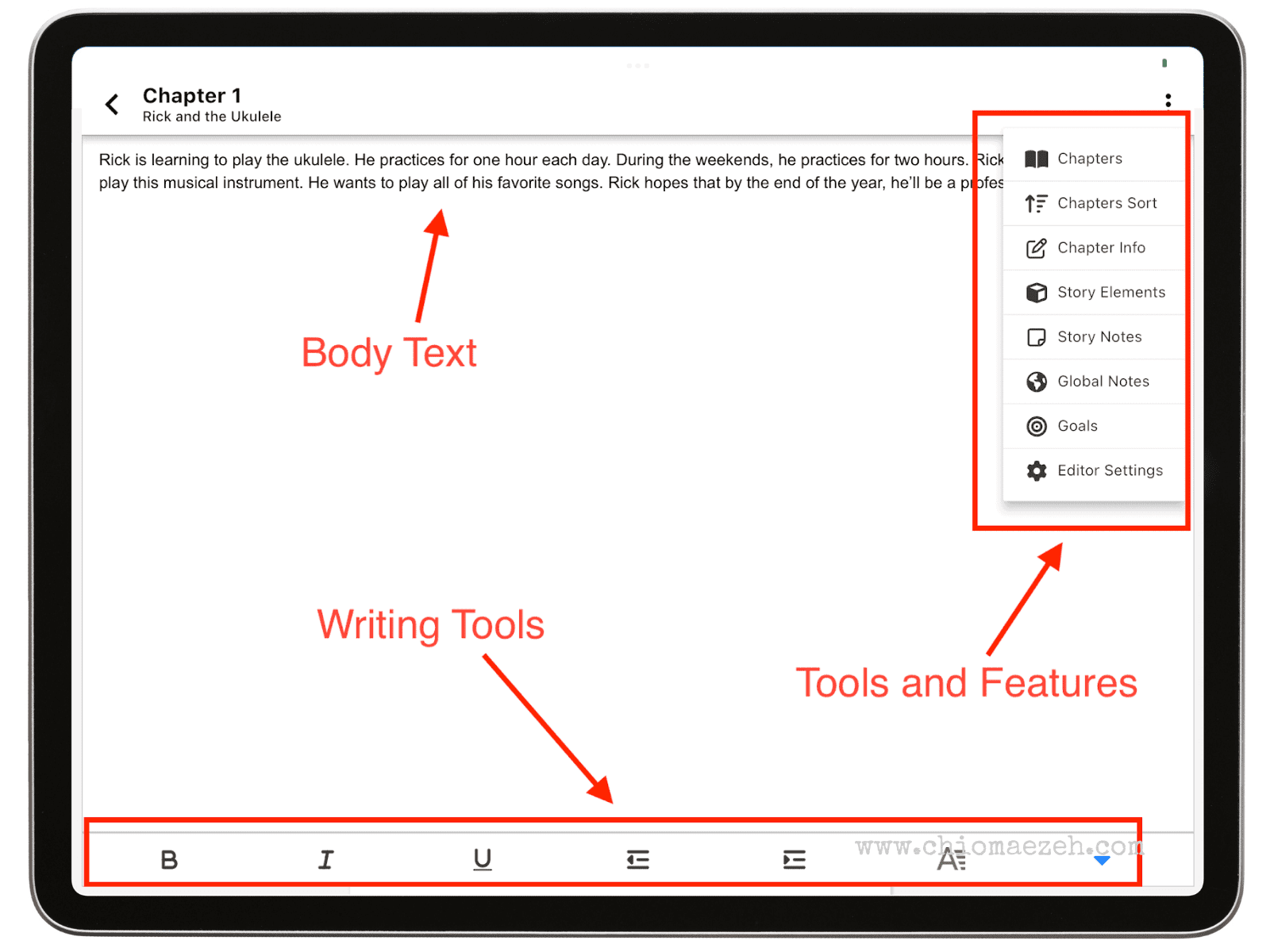
LivingWriter is an awesome tool that makes writing novels on my iPad so much easier.
It isn’t a word processor, but it helps you keep everything organized while you write. You can keep track of each chapter, characters, worldbuilding, and more. Additionally, it has multiple outlines and templates for you to use.
As you can see above, you can write each chapter and access all the additional features with the sidebar. It’s easy to use and has a clean interface.
Pricing
You can download the app for free and use a 14-day free trial. LivingWriter has two membership plans: $8/per month (pay yearly) and $9.99/per month (pay monthly).
Pros and Cons of LivingWriter
| Pros | Cons |
| User-friendly | Not compatible with Apple Pencil |
| Offers a free trial | No Custom themes |
| Organized and clean | Not available offline |
Overall, LivingWriter is a great app for new and professional novelists and authors looking for an iPad app to keep their plots and characters organized.
10. WordPalette

WordPalette
WordPalette is the best poem-writing app for iPad in 2023. Many user reviews sing praises towards this app because of how creative and fun it is. While relatively a new app, it has the potential of blowing up.
The app describes itself as “Experimental Creative Writing Meets the 21st Century”. They help get over writer’s block by giving you tools that will help you write poems or song lyrics.

It offers a plethora of words in what they called ‘palettes’. They work as word suggestions whenever you don’t know what to write.
Key Features
- Poetic phrases and words
- Switchable keyboards
- Intuitive sliding panels
- Resourceful palettes of words
- Import and export tools
My Experience Using WordPalette
I don’t write much poetry or song lyrics, but I decided to give WordPalette a try because the word selection caught my attention.
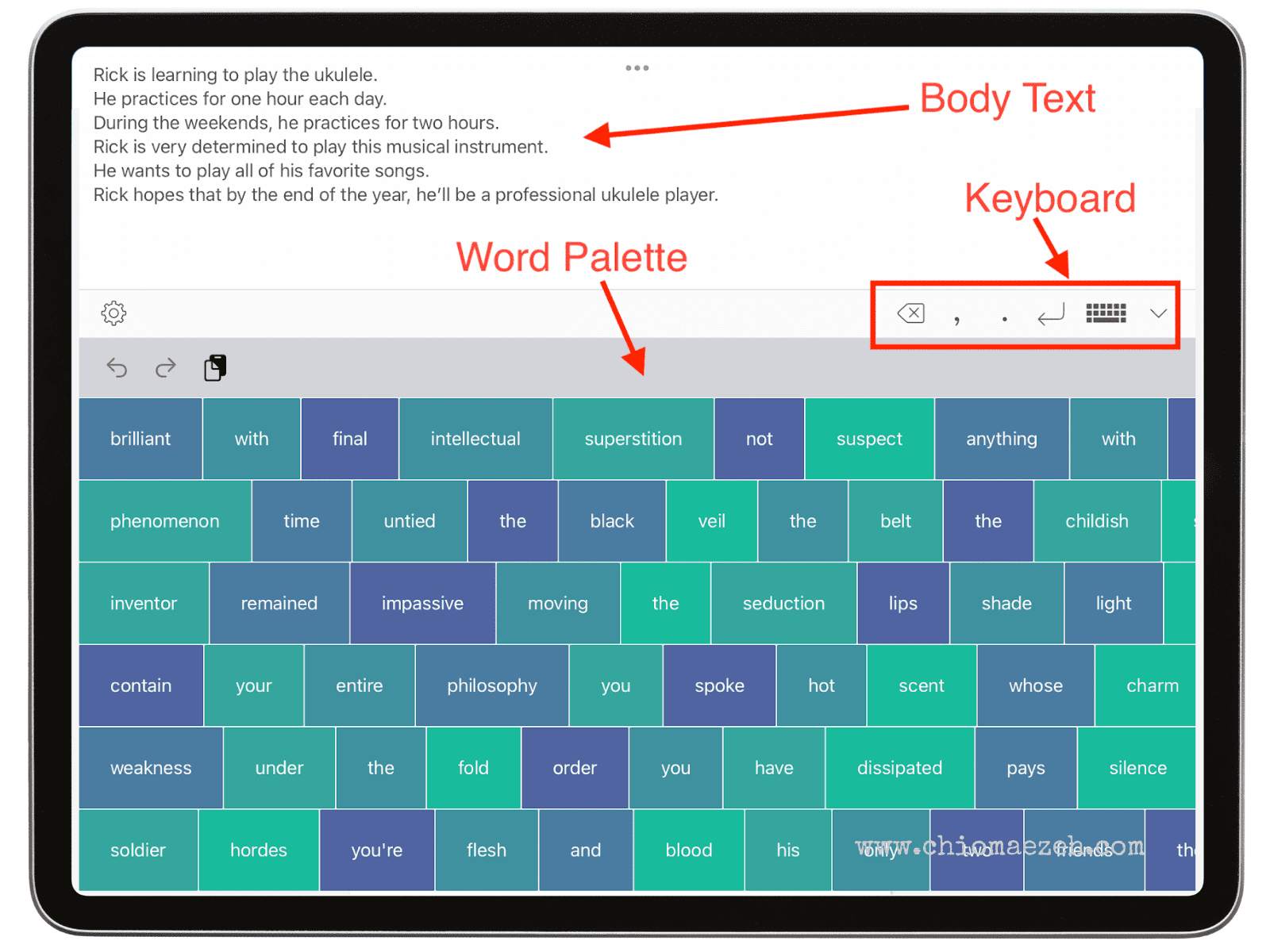
I loved using this app for writing exercises and to get out of my writing slumps. As you can see in the image above, you can scroll through each row on the palette to find new words.
My favorite feature was the import tool, which allowed me to add words from my favorite poems and lyrics.
Pricing
WordPalette is free to download on the iPad.
Pros and Cons of WordPalette
| Pros | Cons |
| Free | Not good for long-form texts |
| Available for iPhone too | Slow support |
| Distraction-free |
As you can see, WordPalette is a simple app with great features. It’s the perfect app for songwriters and poets looking for new ideas and inspiration.
11. iA Writer

iA Writer
iA Writer won “Best App” on the App Store four times, and it is a fan favorite for many writers. The app advertises itself as “laser-focused writing”, and it is basically the best distraction-free writing app for the iPad.
iA Writer offers a focused environment where any writer can create freely. It has multiple modes (Focus, Markdown, etc), so it works for all types of content. You can write blogs, articles, essays, and iA Writer will help you polish them and make them look perfect.
Key Features
- Easy navigation between documents
- Writing modes
- Focus mode
- Markdown
- Syntax Highlight
- Style check
- Pictures
- Wikilinks
- Templates
- Export
My Experience Using iA Writer
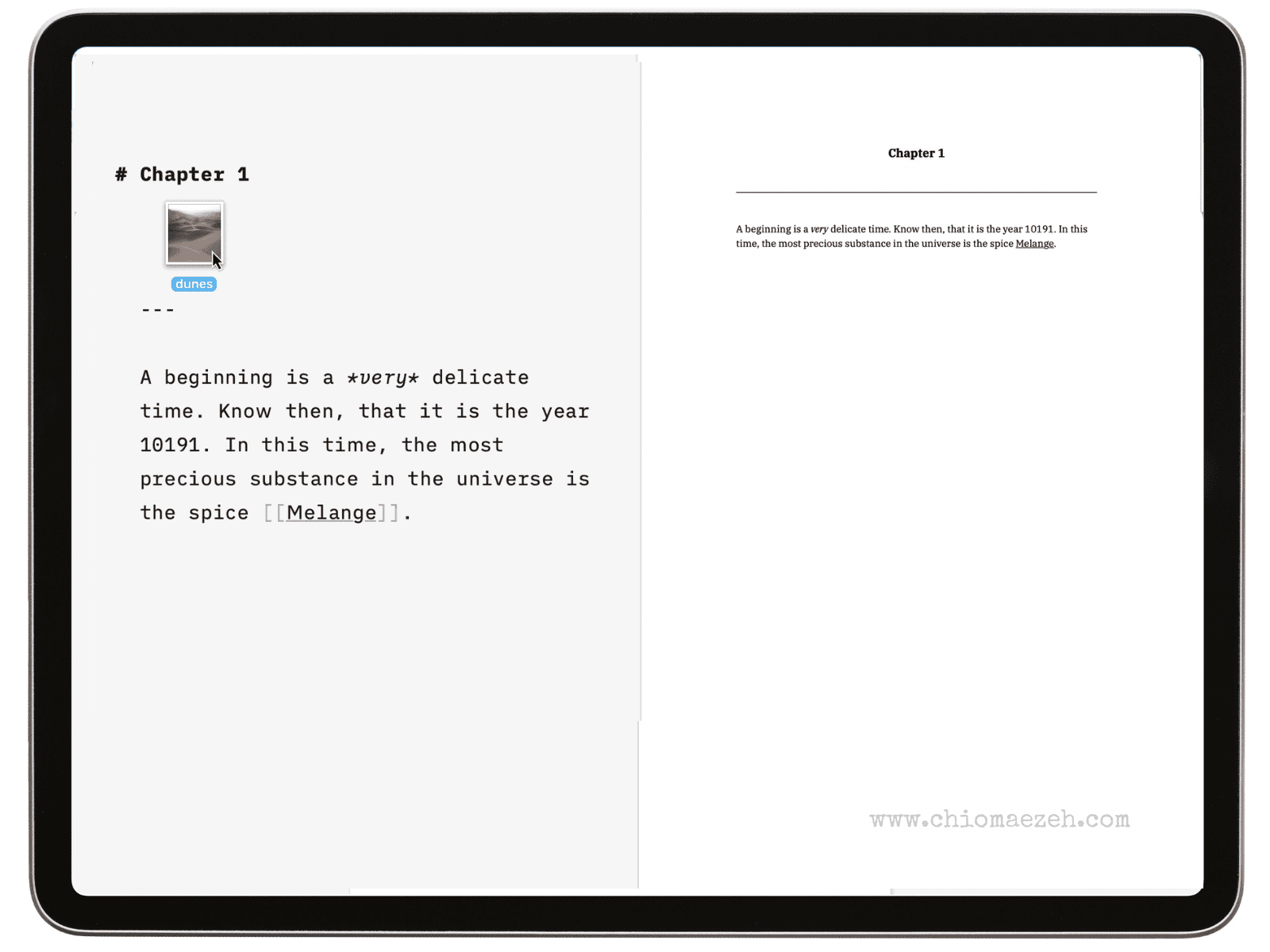
iA Writer is an all-in-one app. It has a small learning curve, but once you get used to it and know the basic functions, it is very easy to use.
The Focus Mode is my favorite. It dims everything on the screen, except for the line I’m currently writing. Out of all the distraction-free apps I’ve used, iA Writer is the most effective.
Pricing
You can purchase iA Writer with a one-time payment of $49.99.
Pros and Cons of iA Writer
| Pros | Cons |
| Distraction-free | There are cheaper alternatives |
| Great features | No templates |
| Also available on Mac, Windows, and Android | Few organization tools |
Overall, iA Writer is a fantastic app to stay focused while you write. It is the best distraction-free iPad app on the market and definitely worth a try.
12. Storyist

Storyist
There are many great choices for scriptwriting, but Storyist is one of the best. In 2018, Storyist was voted the most popular app among creative writers. This is the perfect app for screenwriters and novels alike.
Storyist has a simple interface and it is very user-friendly. Unlike most word processors, Storyist helps you keep track of plot, characters, settings, and more. It makes everything accessible so that you can focus on telling the story you want to tell.
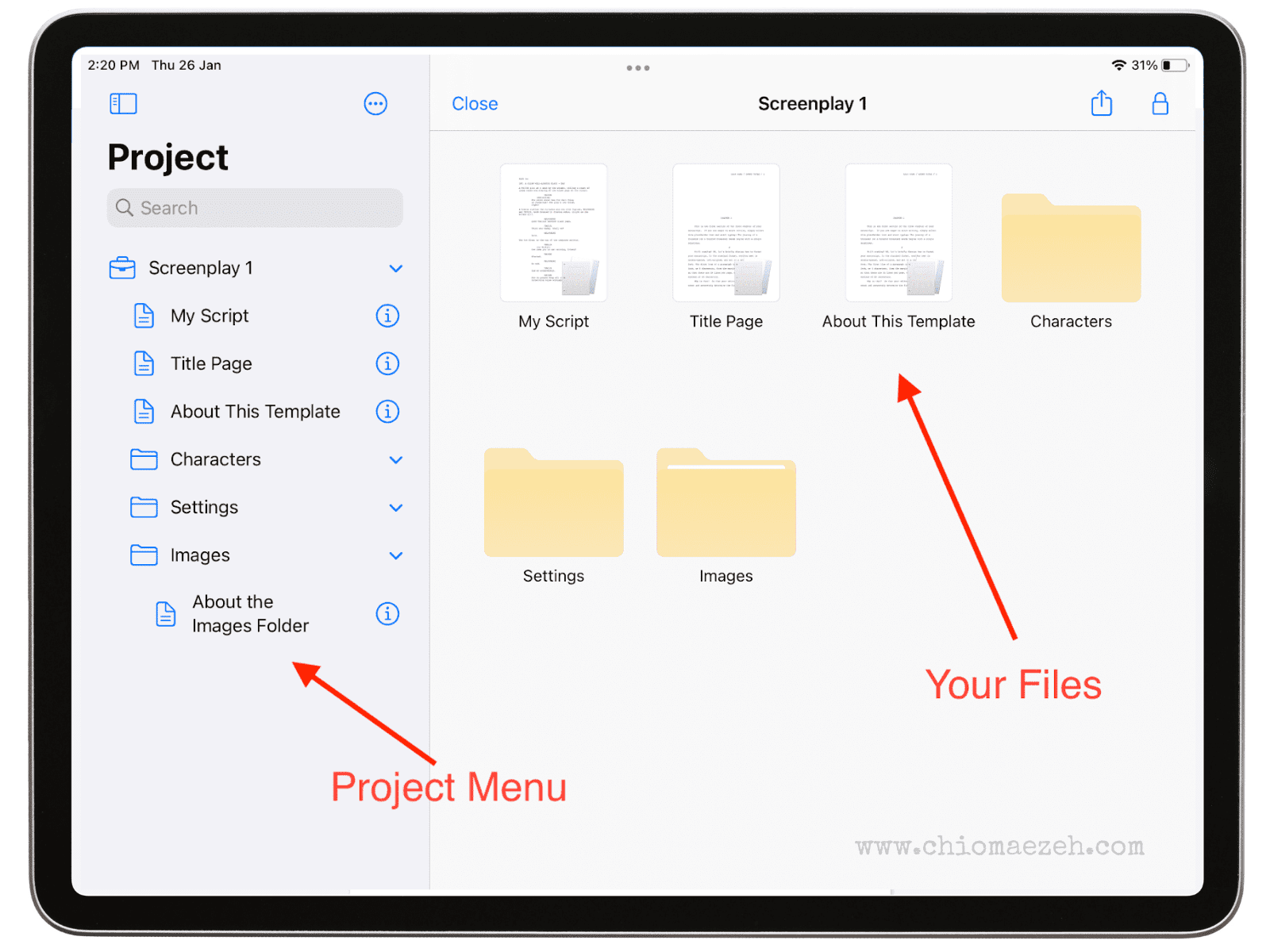
It offers formatting options, script tracking tools, scene management, and many other features that make the writing process easy and effective.
Key Features
- Text editor and images
- Formatting options
- Scripts and manuscripts Templates
- Files app support
- Navigation sidebar
- Cloud sync
- Import and export
My Experience Using Storyist
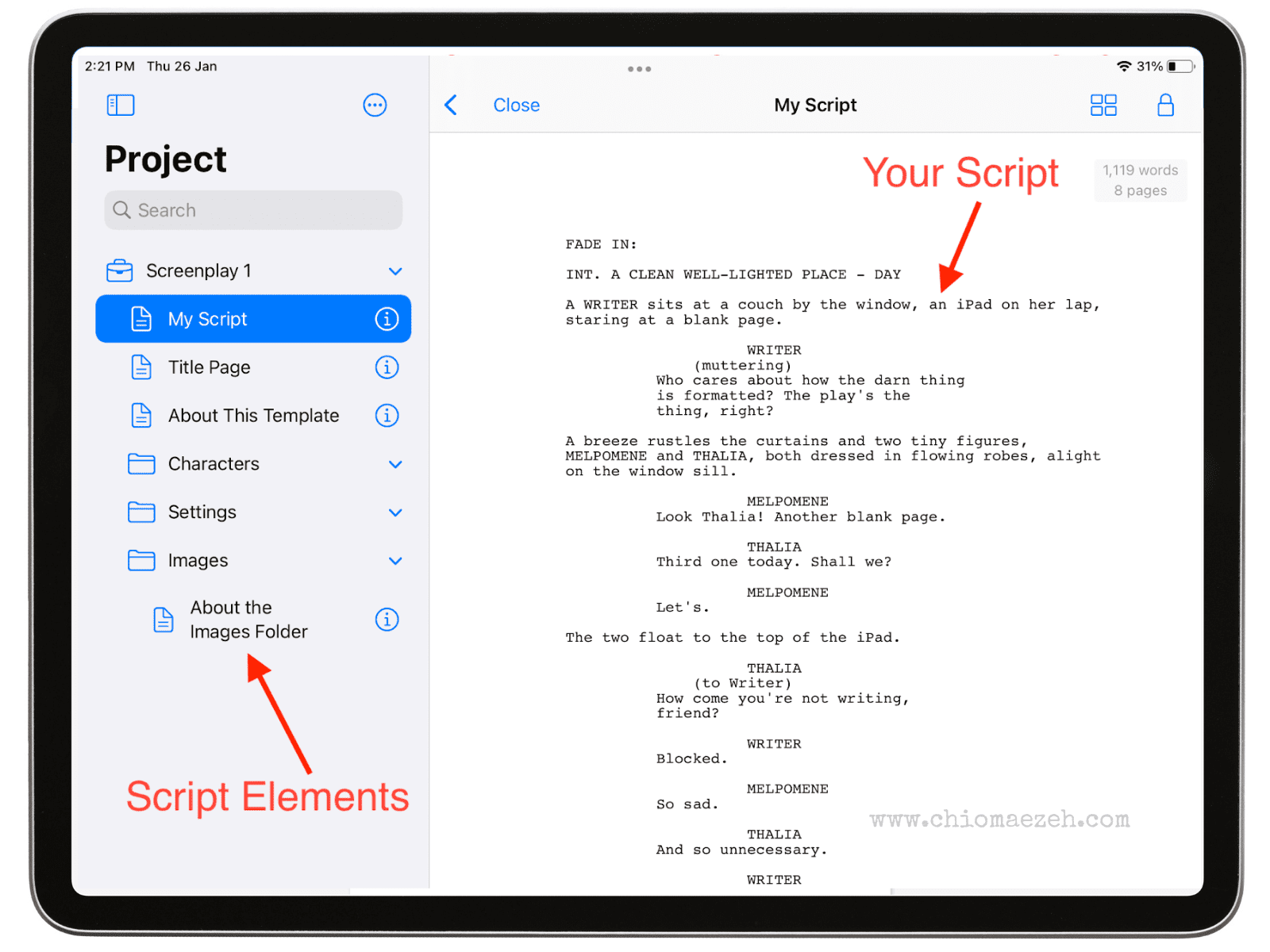
My favorite part about Storyist is all the templates it has. They might not be many options, but the ones it offers are enough.
In the image above, you can see the one of the templates for screenwriting. On the column on the left, you can access the elements of your script like characters, settings, etc. On the right, you write your script.
Pricing
You can download Storyist for free from the Apple Store and enjoy a 14-day free trial. After the free trial, there’s a $19 one-time payment.
Pros and Cons of Storyist
| Pros | Cons |
| Clean interface | Does not have grammar check |
| Templates and themes | No collaboration options |
| Also works on iPhone and Mac | Auto-save sometimes glitches |
All in all, Storyist is the perfect app if you’re looking to write scripts on your iPad. It’s a clean, distraction-free app that is easy to use.
13. Noteshelf

Noteshelf
Noteshelf is a handwriting note-taking app perfect for students. The New York Times called it “A fabulous option for both students and professionals”. It is highly recommended by many because of all the features it has to offer.
The platform simplifies the action of taking digital notes by offering a wide range of tools you can use. You can create handwritten notes, sketches, record audio, organize your notes, and more.
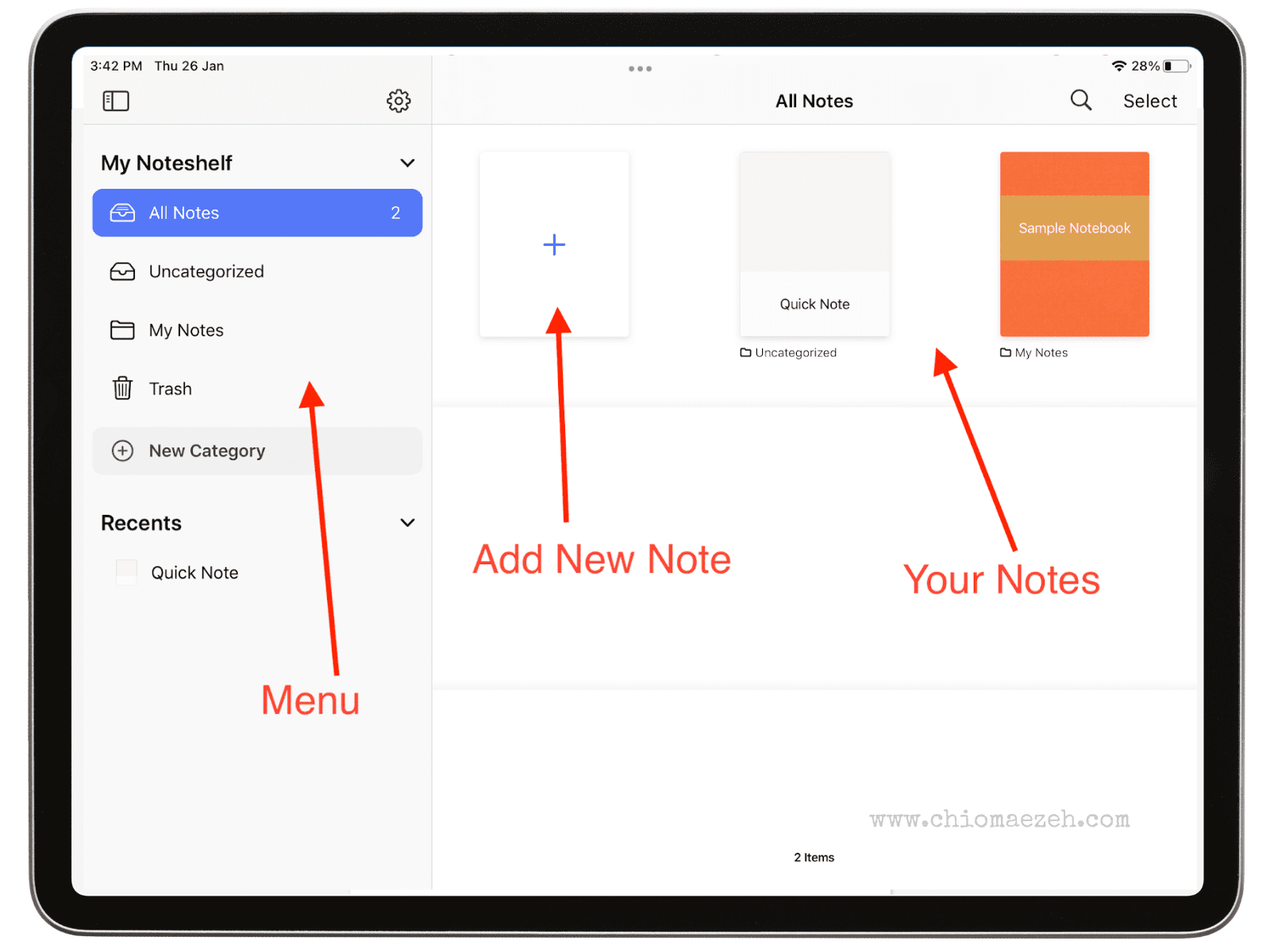
It is available for iPadOS, and iOS. Additionally, it is available on Android.
Key Features
- Take notes
- Record audios
- Markup PDFs
- Add photos
- Geometric shapes
- Covers and templates
My Experience Using Noteshelf
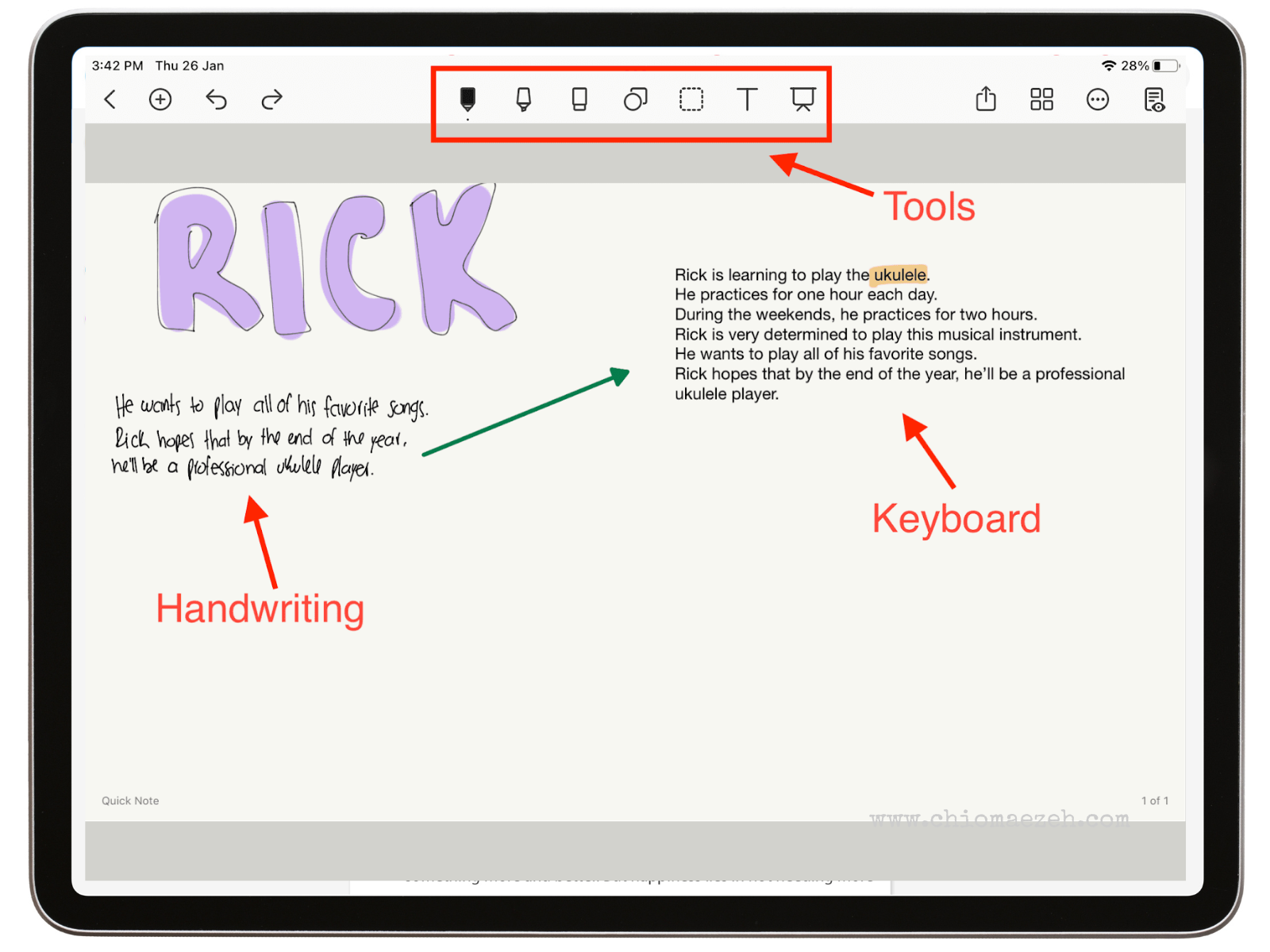
Noteshelf is fantastic for taking notes. This is another app I use when studying for my Master’s. I liked some tools better than other note-taking apps because they felt smoother and cleaner when I used my Apple Pencil.
As you can see above, the toolbar is at the top. They have different sizes and options for pens, markers, and highlighters. You can use your Apple Pencil to take handwritten notes, or use your keyboard.
Pricing
Noteself has a one-time cost of $9.99.
Pros and Cons of Noteshelf
| Pros | Cons |
| No subscription | No collaboration tools |
| Publish on Evernote | No drag and drop |
| Also available on Android |
Overall, Noteshelf is the best iPad writing app for students because it has amazing handwriting features that are perfect for taking notes and studying.
14. Evernote
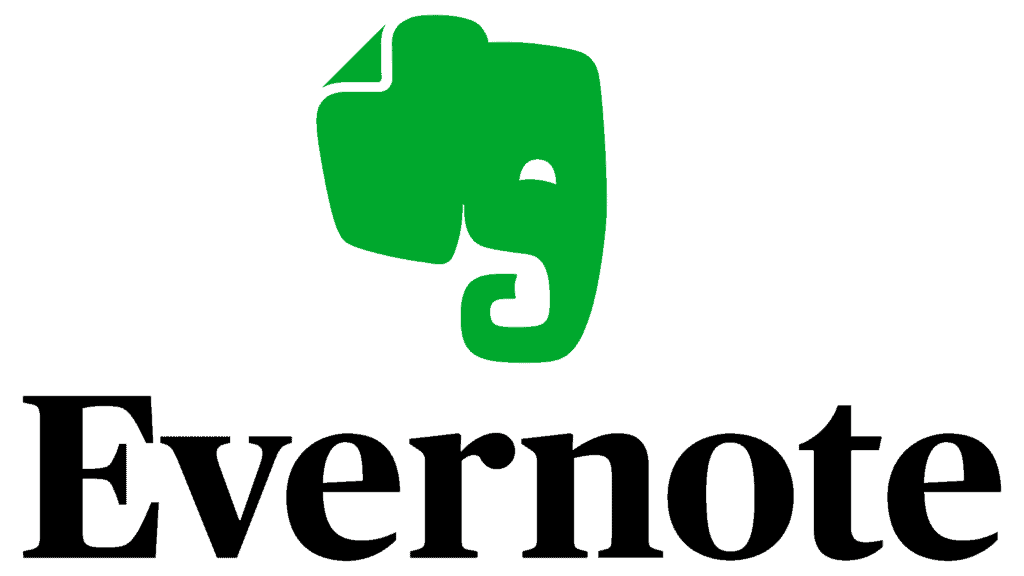
Evernote
Evernote is one of the best writing apps for iPad. It is highly recommended by Forbes, The Verge, Entrepreneur Magazine, and more. It’s the perfect app for having all your projects, notes, tasks, and schedule in one place.
It is one of the most popular writing apps, and for good reason. It was designed to help you focus on your tasks and work without any distractions.
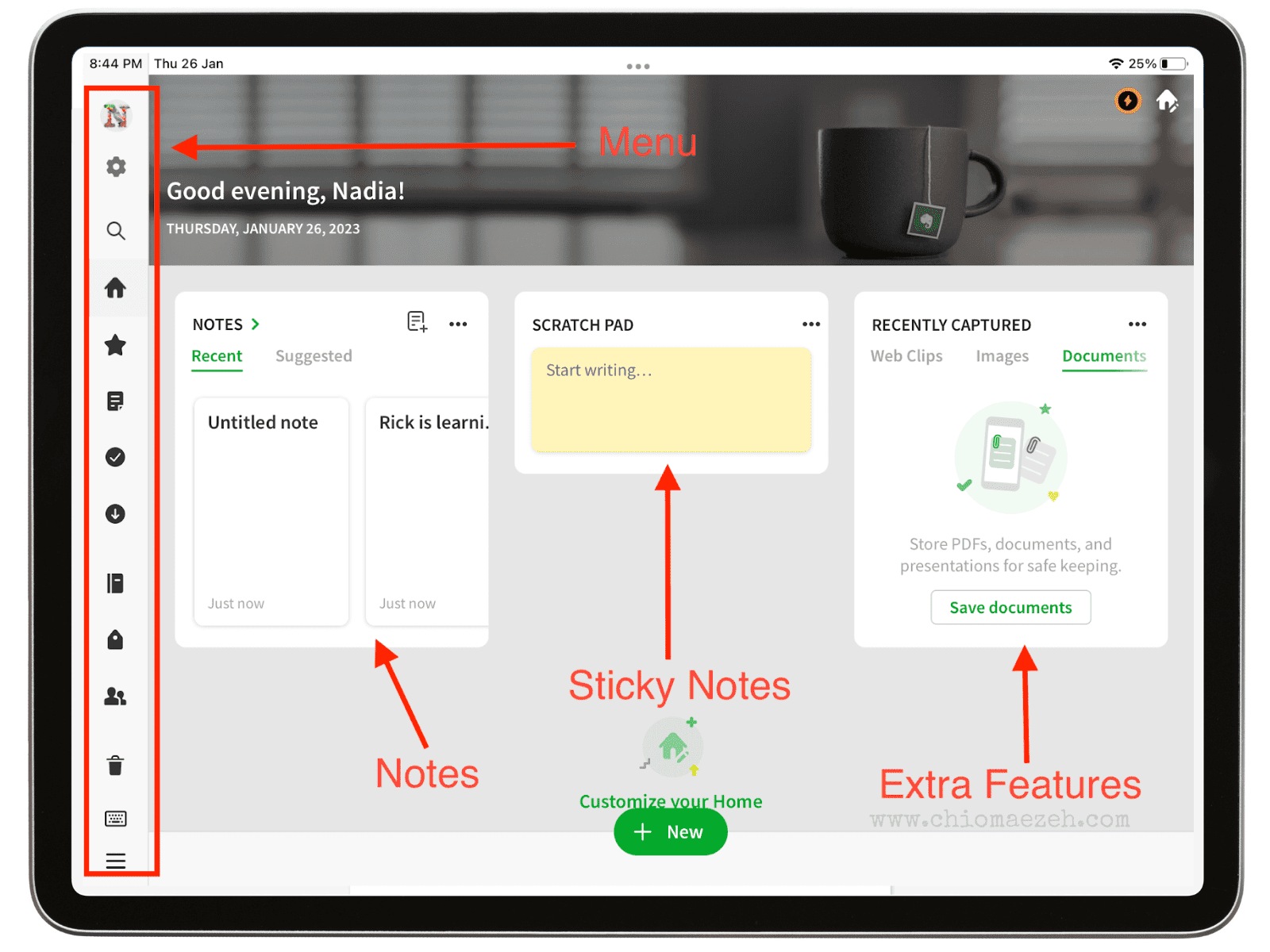
Evernote helps you organize your documents, write down notes, and keep up with your schedule. If you’re looking for a writing app that also works as a task manager, Evernote is for you.
Key Features
- Sync and organize
- Web clipper
- Tasks
- Calendar
- Templates
- Document scanner
- Search
My Experience Using Evernote
Evernote is amazing, I love using it. It is compatible with both my Apple Pencil and my wireless keyboard. All the features are super useful. You can scan documents and add them to your notes, and even add web clippings.
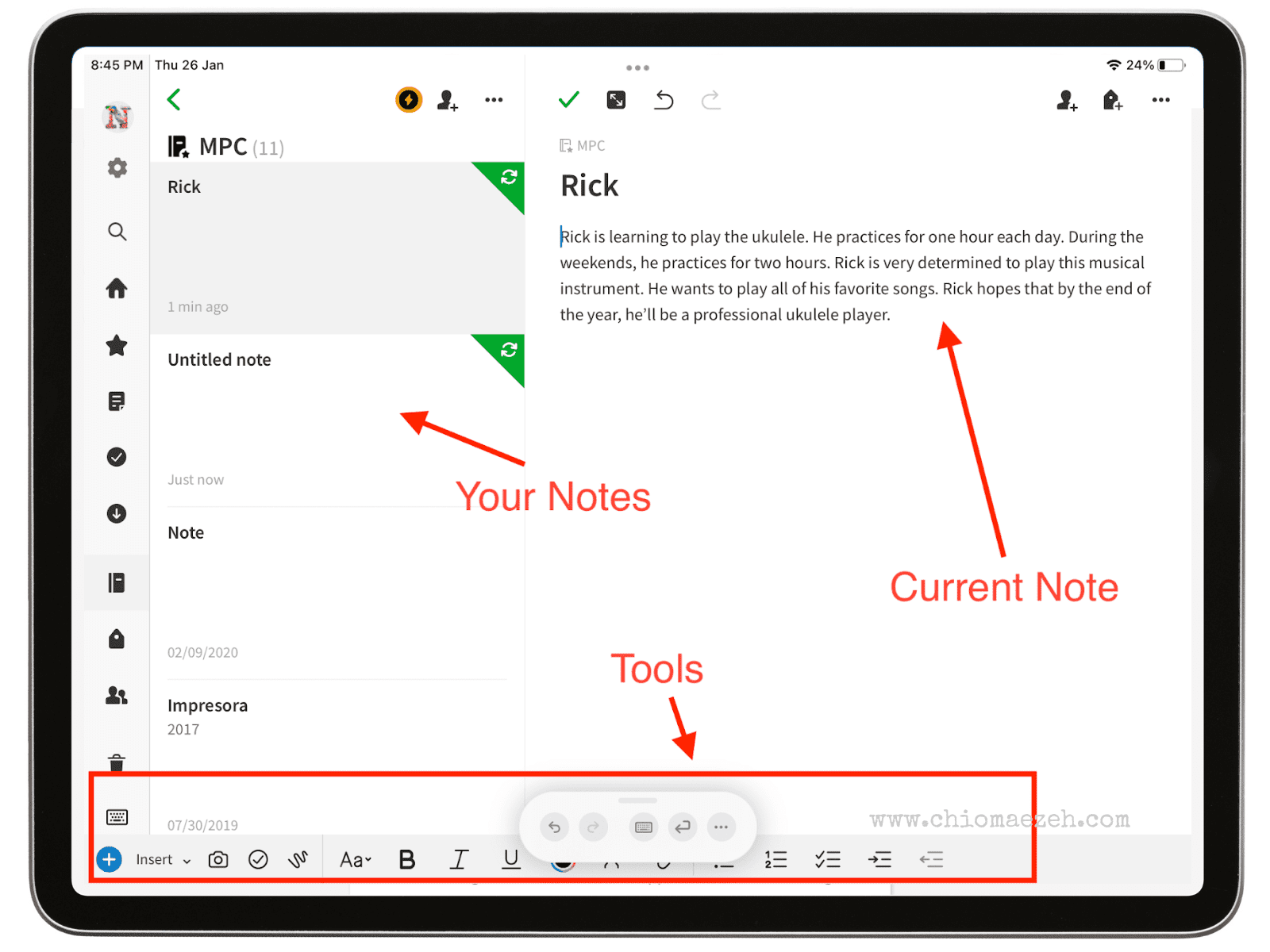
The calendar and schedule features helped me keep track of all my tasks, so I could finish them in time. Evernote is perfect!
Pricing
Evernote is free to download and use on the iPad. They have two premium plans with special features: Professional for $10.99/month and Teams for $14.99/month per user.
Pros and Cons of Evernote
| Pros | Cons |
| Multi-device sync | Limitations on the free plan |
| Comprehensive formatting | Not suitable for short/quick notes |
| Web clipper |
In summary, Evernote is a great app to use on the iPad. It will help you keep track of all your tasks, take notes, and stay organized. It’s perfect for students and professionals alike.
15. Day One Journal
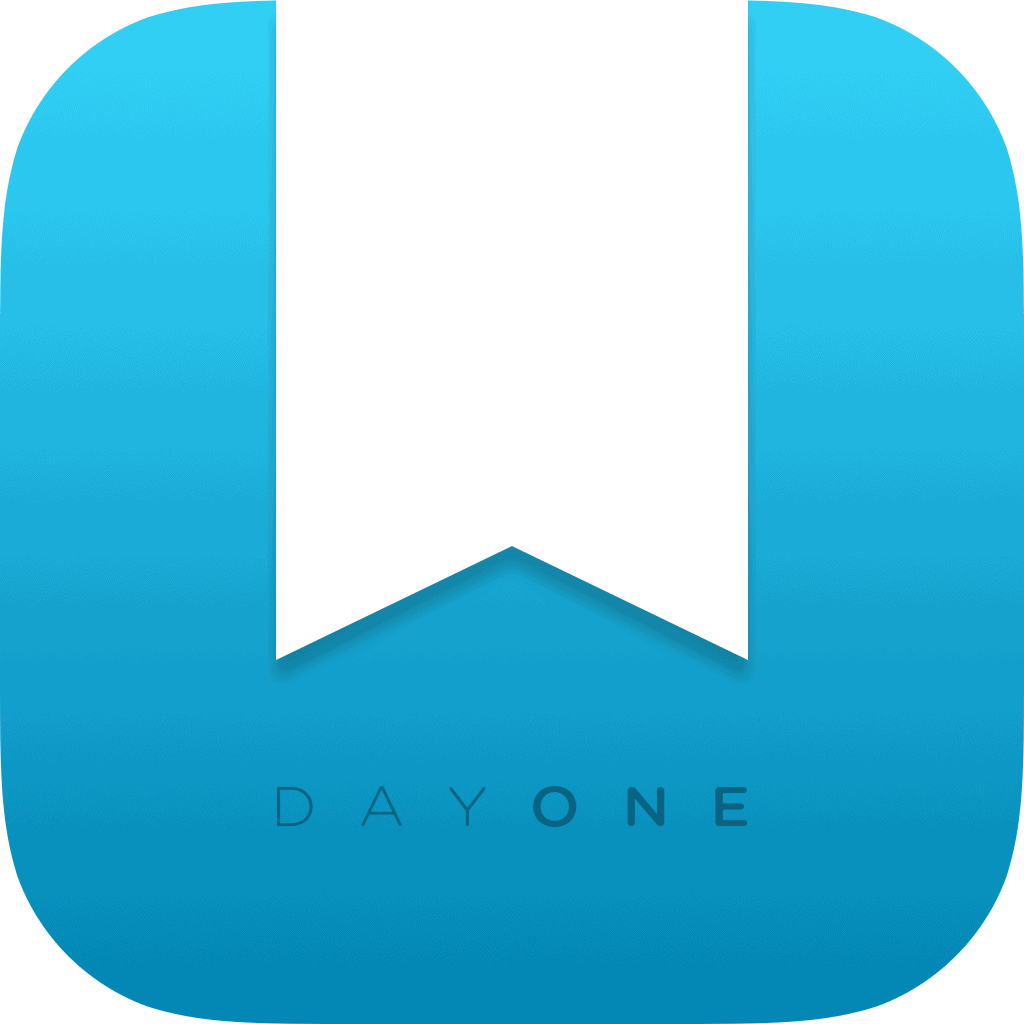
Day One Journal
Day One Journal is the #1 journaling app for the iPad. It won the App of the Year, Apple Editor’s Choice, and Apple Design Award. If you’re looking for an app to do digital journaling, One Day Journal is the one for you.
This app is beautifully designed. The layout is perfect to help you focus in writing what’s on your mind. It has many options on how to journal: photos, quotes, memories, etc.
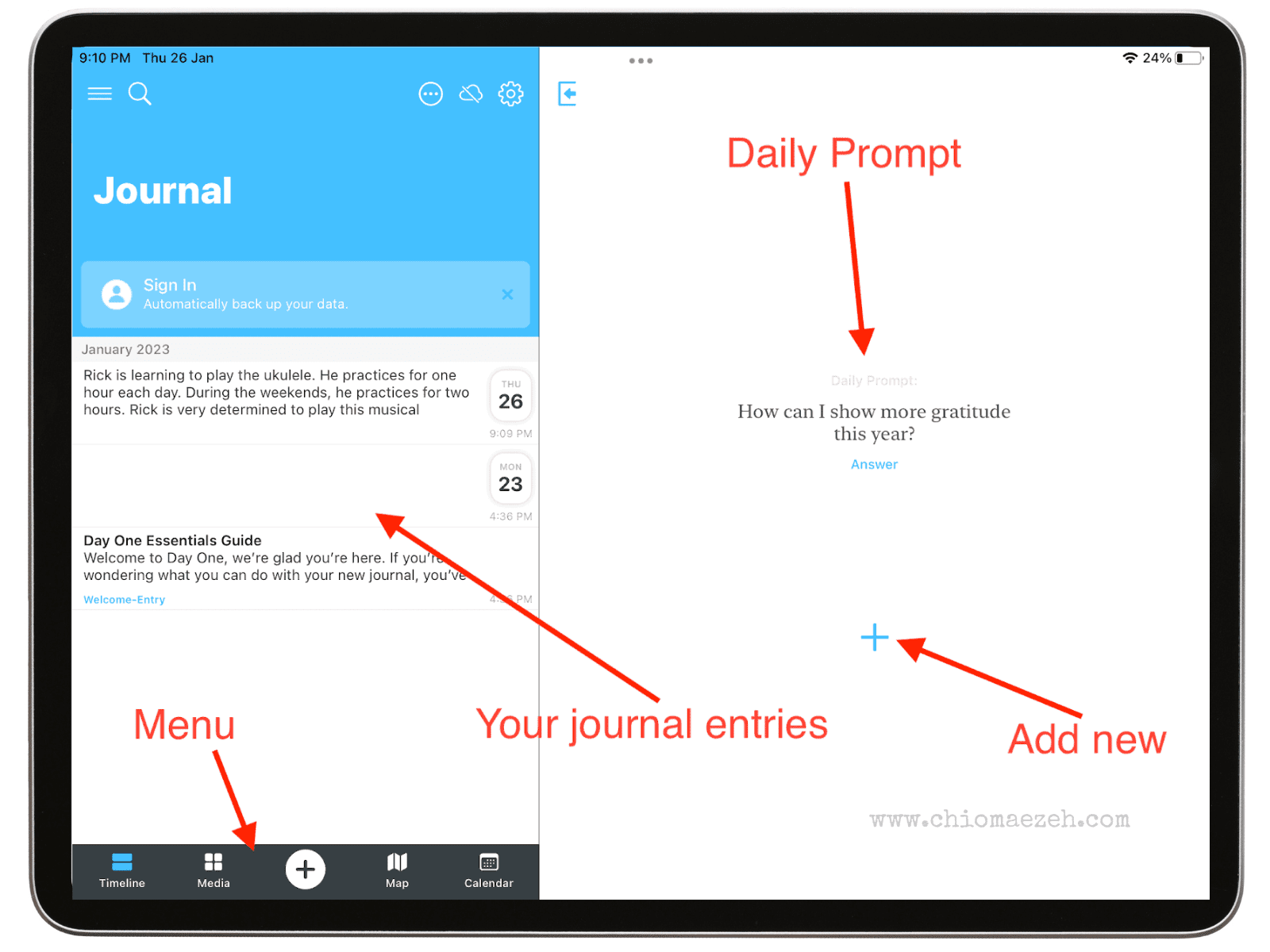
Plus, the app is not just available on the iPad, it is also available on Mac, iPhone, and Android.
Key Features
- Unlimited text entries
- Create different journals
- Automatic backups
- Export options
- Unlimited photos and videos
- Instagram importer
- Handwriting and dictation
My Experience Using One Day Journal
One Day Journal is a beautiful app which I love to use as a personal journal. My favorite feature is the security measures. You can keep all your journal entries locked under passcode, and sync them with other devices so that I can access them wherever I want.
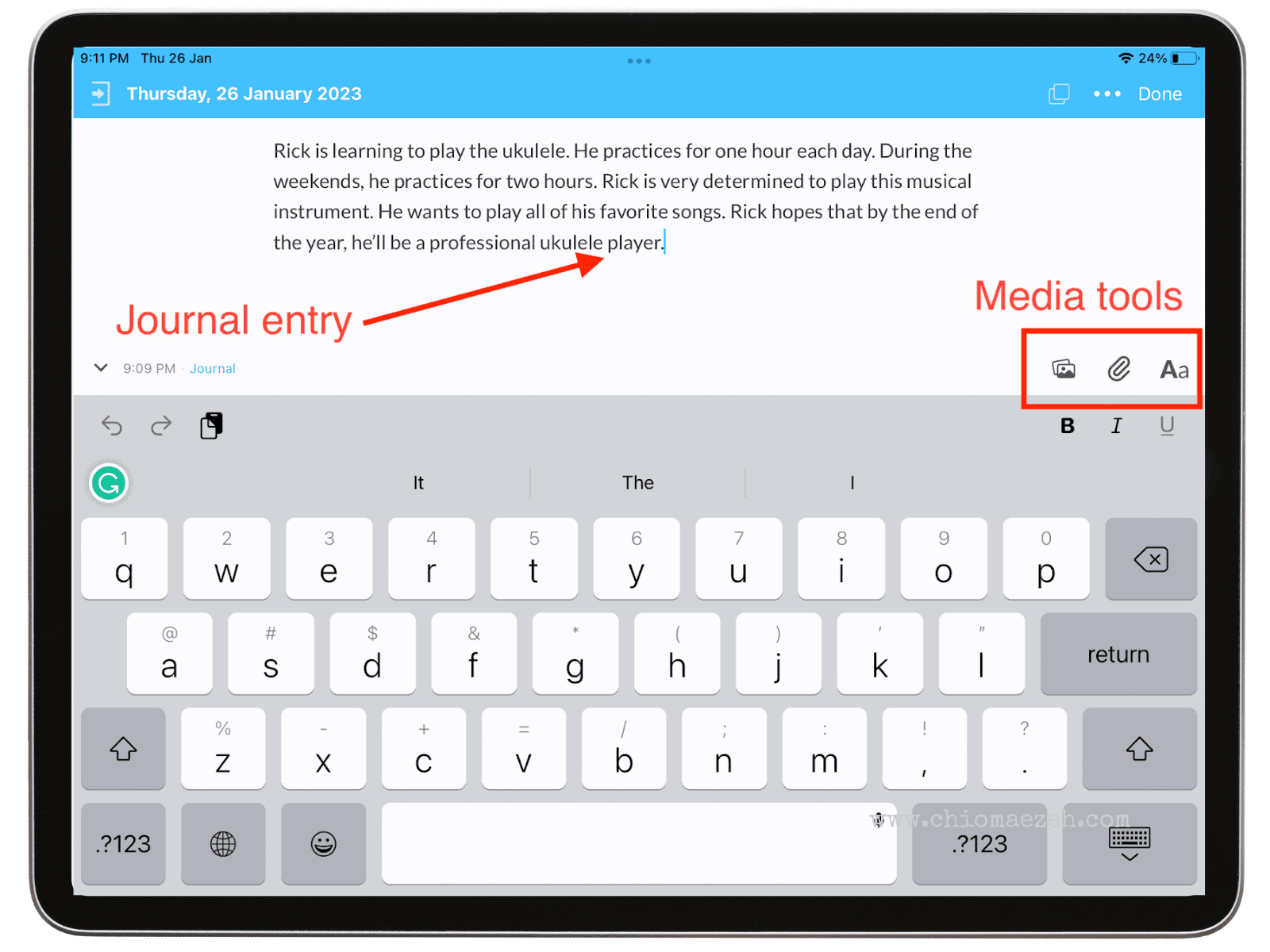
As you can see in the image above, the writing screen is clean and distraction-free. Adding media like photos, videos, and audios is super easy. You can also move between entries with no problems.
Pricing
You can download One Day Journal for free and try it out with limited options. The premium plan costs $2.92/month, billed annually. The app offers a one-month free trial.
Pros and Cons of One Day Journal
| Pros | Cons |
| Award-wining design | No mental health resources |
| Multiple formatting options | Free version is very limited |
| Sync devices |
One Day Journal is the perfect app for writers, entrepreneurs, and anyone looking to make journaling part of their day-to-day life.
Comparison of the Writing Apps for iPad
Here you can see all the best features of the best writing apps for iPad:
| App Name | Suitable for | Special features | Free plan/trial | Pricing | Other compatible devices | Our rating |
| Ulysses | All types of writing projects | Goals, proofread and editing | 1 week free trial | $39.99 per year | Mac and iPhone | 5/5 |
| GoodNotes | Students, Note-taking | Annotating, handwriting | First 3 notebooks are free | $8.99 one-time payment | Mac and iPhone | 4/5 |
| Notability | Note-taking | Handwriting, annotating, share notes | Free with limited options | $14.99 per year | Mac and iPhone | 4/5 |
| Nebo | Students, Handwriting | Write-to-text conversion, pen gestures | Free | Free | iPhone,Windows, Android | 4/5 |
| iA Writer | Students, professional writers | laser-focused writing | No | $49.99 one-time payment | Mac, iPhone, Windows, Android | 3/5 |
What are writing apps for iPad?
A writing app for iPad is that which works for the iOS operating system. There are multiple apps available in the Apple Store that can make your creative process easier. Some of these apps are free, while others are paid.
A writing app on the iPad will help you write on your device without the need of any additional software or device.
Should You Use An IPad For Writing?
Yes. iPads are perfect for writers. You should use an iPad for writing because it’s the perfect combination of writing on a computer and writing by hand. You can use a keyboard or an Apple Pencil to create all types of content.
It might take some getting used to, but once you’re comfortable using a rubber keyboard and an Apple Pencil, writing on the iPad is easy.
How To Choose The Best Writing App For IPad
Choosing the best writing app for your iPad will depend on your needs and what type of content you’re writing. Generally, you want an app that has these things:
- Sufficient screen size: If the app is too busy with tools and features, then it might cause distractions and hurt your writing.
- Compatible with your accessories: You need an app that will recognize your keyboard or Apple Pencil so that your experience is better.
- User-Friendly: Having an app that’s easy to understand is always best so that you can start using it without the need of a tutorial.
- Price: Some apps are free, but others cost money. Make sure the price is adequate to everything it has to offer.
Benefits Of Writing With iPad
Writing on iPad is different from writing on paper, but can still be beneficial for you. Here are some of these benefits:
- It’s easy to archive and retrieve: since everything digital, you can retrieve any documents you deleted and use them again.
- It is cost-efficient: Using an iPad, you’re saving on all costs that might come from paper, fancy pens and markers.
- Customization: Writing on iPad brings many customization options without having to spend money or time.
The Best Writing Apps for iPad Video
Writing Apps for iPad FAQs
Can You Write On An IPad?
Yes! You can use your Apple Pencil to use handwriting or a wireless keyboard to type.
How Can I Use My IPad As A Writer?
Definitely. An iPad is a fantastic tool for writers to use because they’re small, easy to carry, and easy to use.
Is There A Free Writing App For IPad?
Yes. In fact, there are multiple free writing apps for iPad. We recommend you use Microsoft OneNote or Nebo.
Is GoodNotes Or Notability Better?
Both apps are good for different reasons. Notability is better for note-taking, while GoodNotes is better for handwriting.
Can IPad Convert Handwriting To Text?
Yes, many writing apps have a pen-to-text feature.
How Do You Turn On Writing Mode On IPad?
You can use the Apple Pencil and scribble to write on iPad. Tapto show the Markup toolbar. You may also click on the Keyboard button
.
Final Word On Writing Apps for iPad
If you’re a writer, you need to be able to write on any device, including the iPad. Using an iPad is an amazing way to write comfortably wherever you are.
If you haven’t tried writing on iPad, why not give it a try with one of these apps? You’ll create all types of written content from the comfort of your device.
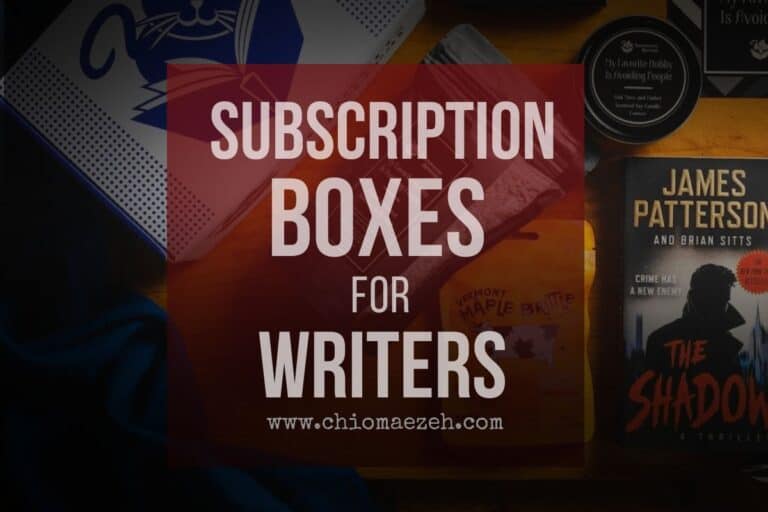
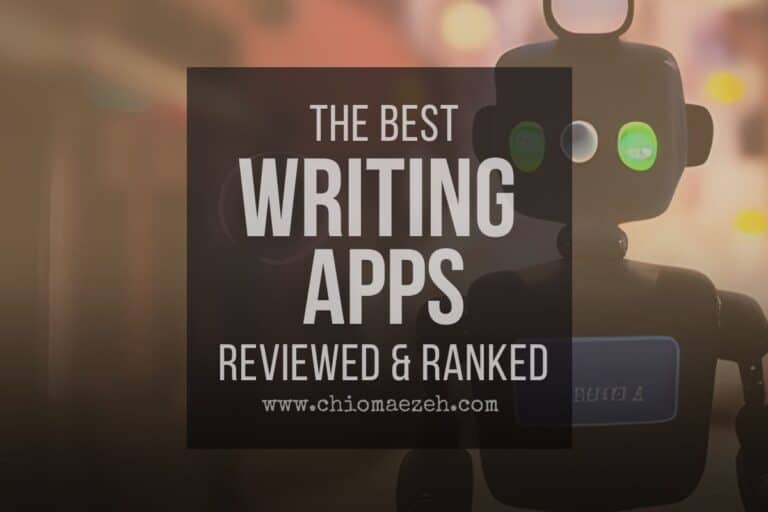
![15+ Best Grammar Checkers Rated For 2023 [Test Results]](https://chiomaezeh.com/wp-content/uploads/2023/01/Best-grammar-Checkers-8-768x512.jpg)

![The Best AI Story Generator Tools For 2023 [Top 3 Picks]](https://chiomaezeh.com/wp-content/uploads/2023/03/best-ai-story-generator-tools-1-768x512.jpg)
![9 Best Distraction Free Writing Apps Ranked & Reviewed [2023]](https://chiomaezeh.com/wp-content/uploads/2023/01/Best-distraction-free-writing-apps-3-768x512.jpg)